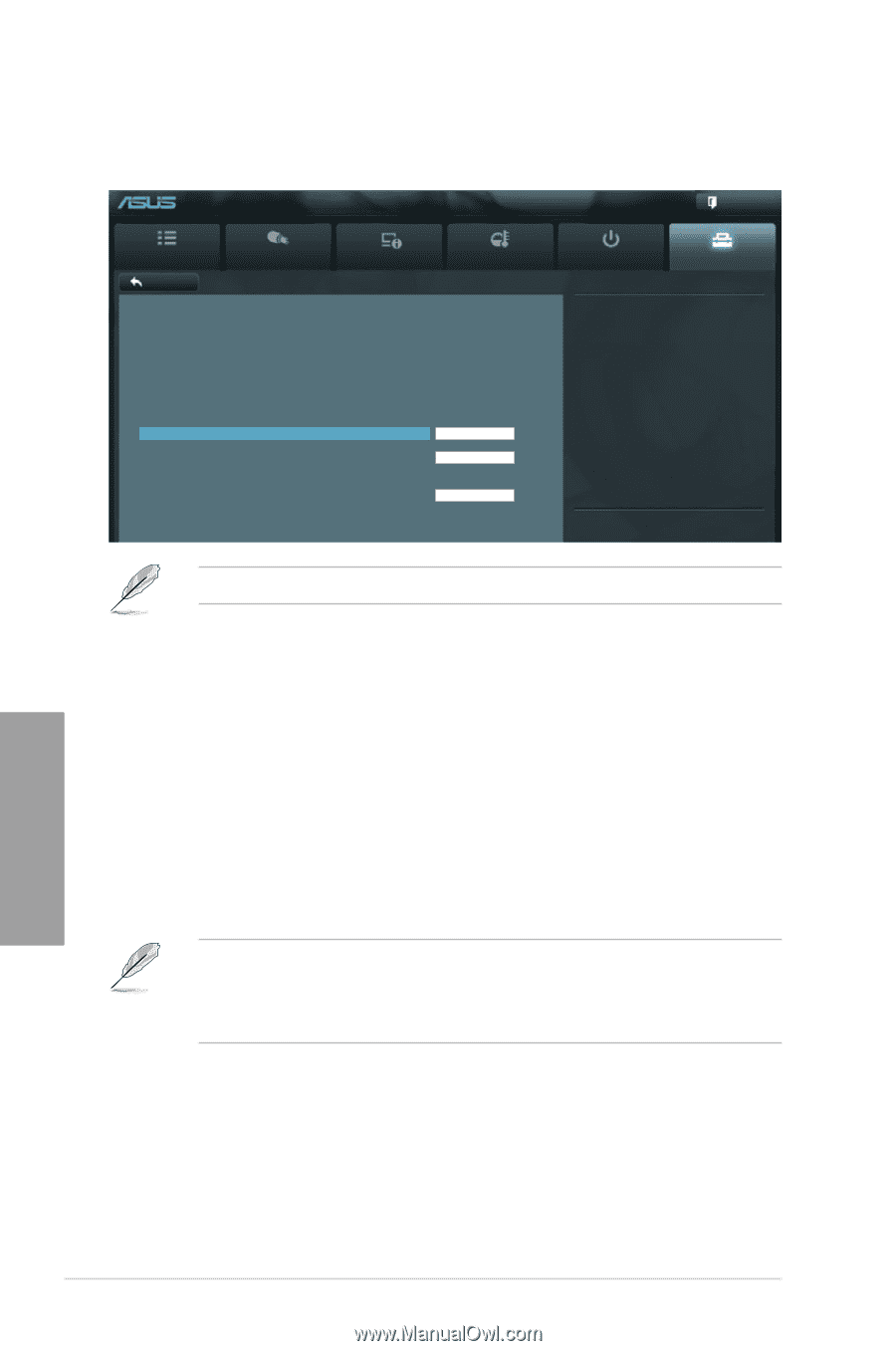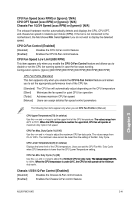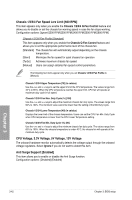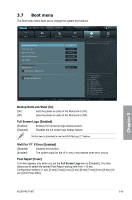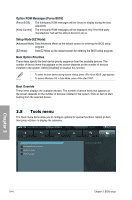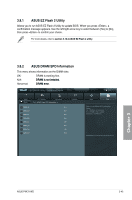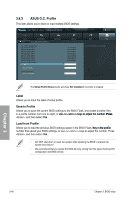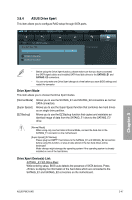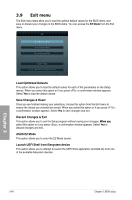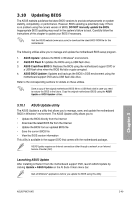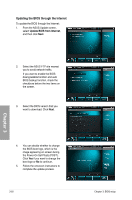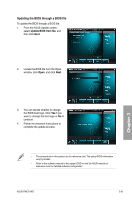Asus P9X79 WS User Manual - Page 126
ASUS O.C. Profile, Save to Profile, Load from Profile
 |
View all Asus P9X79 WS manuals
Add to My Manuals
Save this manual to your list of manuals |
Page 126 highlights
3.8.3 ASUS O.C. Profile This item allows you to store or load multiple BIOS settings. UEFI BIOS Utility - Advanced Mode Exit Main Back Ai Tweaker Tool\ ASUS O.C. Profile > Advanced Monitor O.C. Profile Configuration Setup Profile1 Status : Setup Profile2 Status : Setup Profile3 Status : Setup Profile4 Status : Setup Profile5 Status : Setup Profile6 Status : Setup Profile7 Status : Setup Profile8 Status : Add Your CMOS Profile Label Not Installed Not Installed Not Installed Not Installed Not Installed Not Installed Not Installed Not Installed Save to Profile 1 Load CMOS Profile Load from Profile 1 Boot Tool Inputs the label of setup profile The Setup Profile Status items will show Not Installed if no profile is created. Label Allows you to input the label of setup profile. Save to Profile Allows you to save the current BIOS settings to the BIOS Flash, and create a profile. Key in a profile number from one to eight, or �u�s�e a�n��d k��e�y�s��to��a�d�j�u�s�t��th�e��n�u��m��b�e�r�. ��P��r�e�s�s� , and then select Yes. Load from Profile Allows you to load the previous BIOS settings saved in the BIOS Flash. �K�e��y��in��t�h�e���p�r�o�f�i�le� number that saved your BIOS settings, or use and keys to adjust the number. Press , and then select Yes. • DO NOT shut down or reset the system while updating the BIOS to prevent the system boot failure! • We recommend that you update the BIOS file only coming from the same memory/CPU configuration and BIOS version. Chapter 3 3-46 Chapter 3: BIOS setup