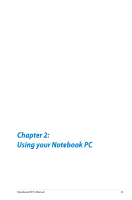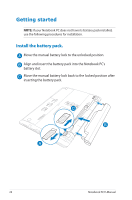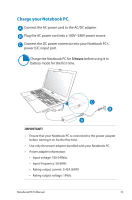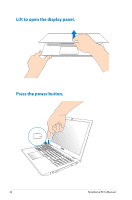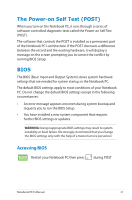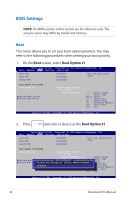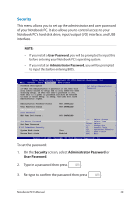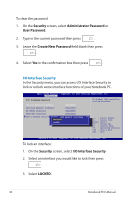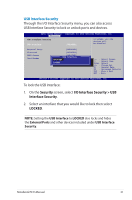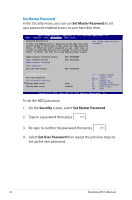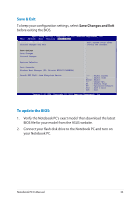Asus Q500A User Manual - Page 28
BIOS Settings, This menu allows you to set your boot option priorities. You may - enter bios
 |
View all Asus Q500A manuals
Add to My Manuals
Save this manual to your list of manuals |
Page 28 highlights
BIOS Settings NOTE: The BIOS screens in this section are for reference only. The actual screens may differ by model and territory. Boot This menu allows you to set your boot option priorities. You may refer to the following procedures when setting your boot priority. 1. On the Boot screen, select Boot Option #1. Aptio Setup Utility - Copyright (C) 2012 American Megatrends, Inc. Main Advance Boot Security Save & Exit Fast Boot Skip USB Launch CSM [Enabled] [Disabled] [Disabled] Sets the system boot order Boot Option Priorities Boot Option #1 Add New Boot Option Delete Boot Option [Windows Boot Manager (PO: Hitachi HTS547575A9E384)] →← : Select Screen ↑↓ : Select Item Enter: Select +/- : Change Opt. F1 : General Help F9 : Optimized Defaults F10 : Save & Exit ESC : Exit VVeerrssiioonn 22..1145..11221296.. CCooppyyrriigghhtt ((CC)) 22001112 AAmmeerriiccaann MMeeggaattrreennddss,, IInncc.. 2. Press and select a device as the Boot Option #1. Aptio Setup Utility - Copyright (C) 2012 American Megatrends, Inc. Main Advance Boot Security Save & Exit Fast Boot Skip USB Launch CSM [Enabled] [Disabled] [Disabled] Sets the system boot order Boot Option Priorities Boot Option #1 [Windows Boot Manager (PO: Hitachi HTS547575A9E384)] →← : Select Screen Add New Boot Option Boot Option #1 ↑↓ : Select Item Enter: Select Delete Boot OptioWnindows Boot Manager(PO: Hitachi HTS547575A9E3+8/4-) : Change Opt. Disabled F1 : General Help F9 : Optimized Defaults F10 : Save & Exit ESC : Exit VVeerrssiioonn 22..1145..11221296.. CCooppyyrriigghhtt ((CC)) 22001112 AAmmeerriiccaann MMeeggaattrreennddss,, IInncc.. 28 Notebook PC E-Manual