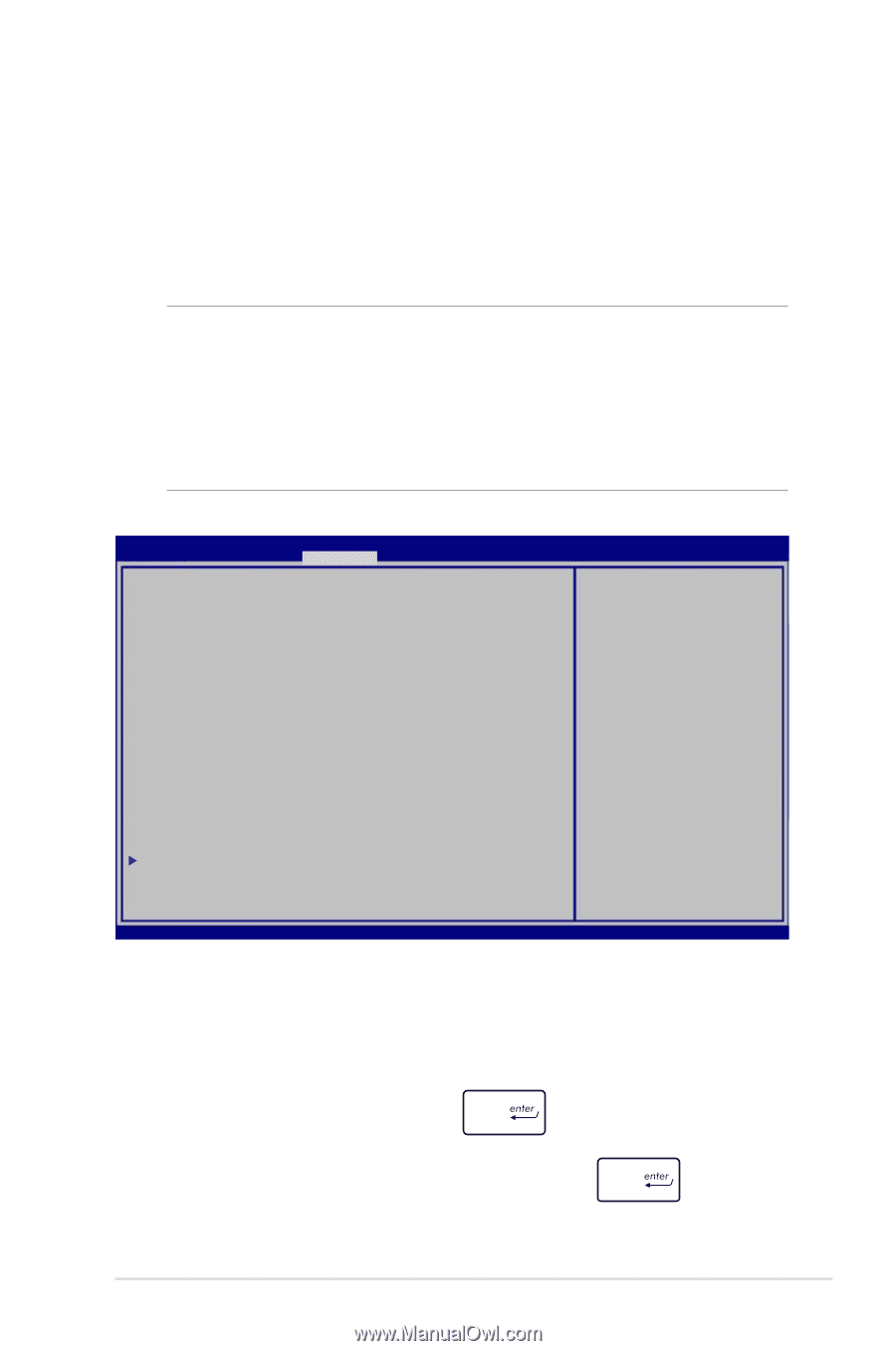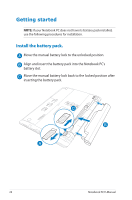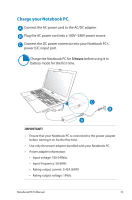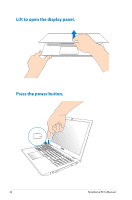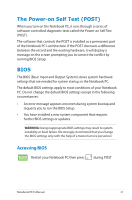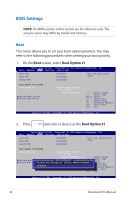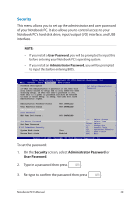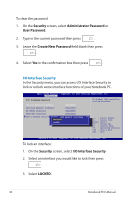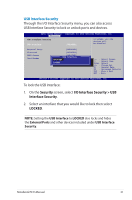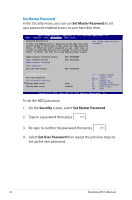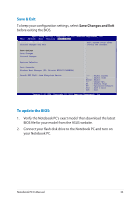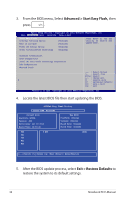Asus Q500A User Manual - Page 29
Security, Administrator Password, User Password - bios access
 |
View all Asus Q500A manuals
Add to My Manuals
Save this manual to your list of manuals |
Page 29 highlights
Security This menu allows you to set up the administrator and user password of your Notebook PC. It also allows you to control access to your Notebook PC's hard disk drive, input/output (I/O) interface, and USB interface. NOTE: • If you install a User Password, you will be prompted to input this before entering your Notebook PC's operating system. • If you install an Administrator Password, you will be prompted to input this before entering BIOS. Aptio Setup Utility - Copyright (C) 2012 American Megatrends, Inc. Main Advance Boot Security Save & Exit Password Description If ONLY the Administrator's password is set,then this only limits access to Setup and is only asked for when entering Setup. If ONLY the user's password is set, then this is a power on password and must be entered to boot or enter Setup. In Setup, the User will have Administrator rights. Set Setup Administrator Password. Administrator Password Status User Password Status Administrator Password User Password HDD User Pwd Status : Set Master Password Set User Password I/O Interface Security System Mode state Secure Boot state NOT INSTALLED NOT INSTALLED NOT INSTALLED User Enabled →← : Select Screen ↑↓ : Select Item Enter: Select +/- : Change Opt. F1 : General Help F9 : Optimized Defaults F10 : Save & Exit ESC : Exit Version 2.15.1226. Copyright (C) 2012 American Megatrends, Inc. To set the password: 1. On the Security screen, select Administrator Password or User Password. 2. Type in a password then press . 3. Re-type to confirm the password then press . Notebook PC E-Manual 29