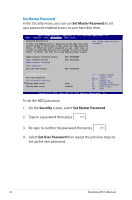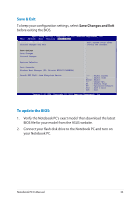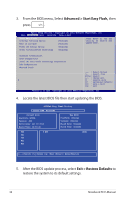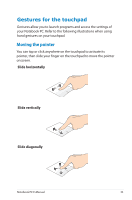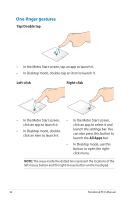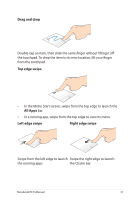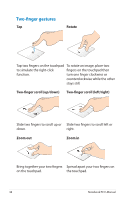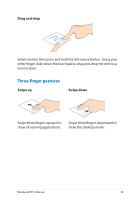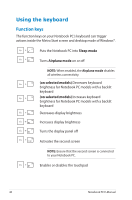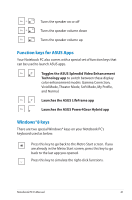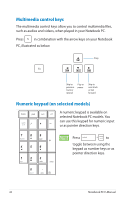Asus Q500A User Manual - Page 37
Drag and drop, Top edge swipe, All Apps, Swipe from the left edge to launch
 |
View all Asus Q500A manuals
Add to My Manuals
Save this manual to your list of manuals |
Page 37 highlights
Drag and drop Double-tap an item, then slide the same finger without lifting it off the touchpad. To drop the item to its new location, lift your finger from the touchpad. Top edge swipe • In the Metro Start screen, swipe from the top edge to launch the All Apps bar. • In a running app, swipe from the top edge to view its menu. Left edge swipe Right edge swipe Swipe from the left edge to launch Swipe the right edge to launch the running apps. the Charm bar. Notebook PC E-Manual 37
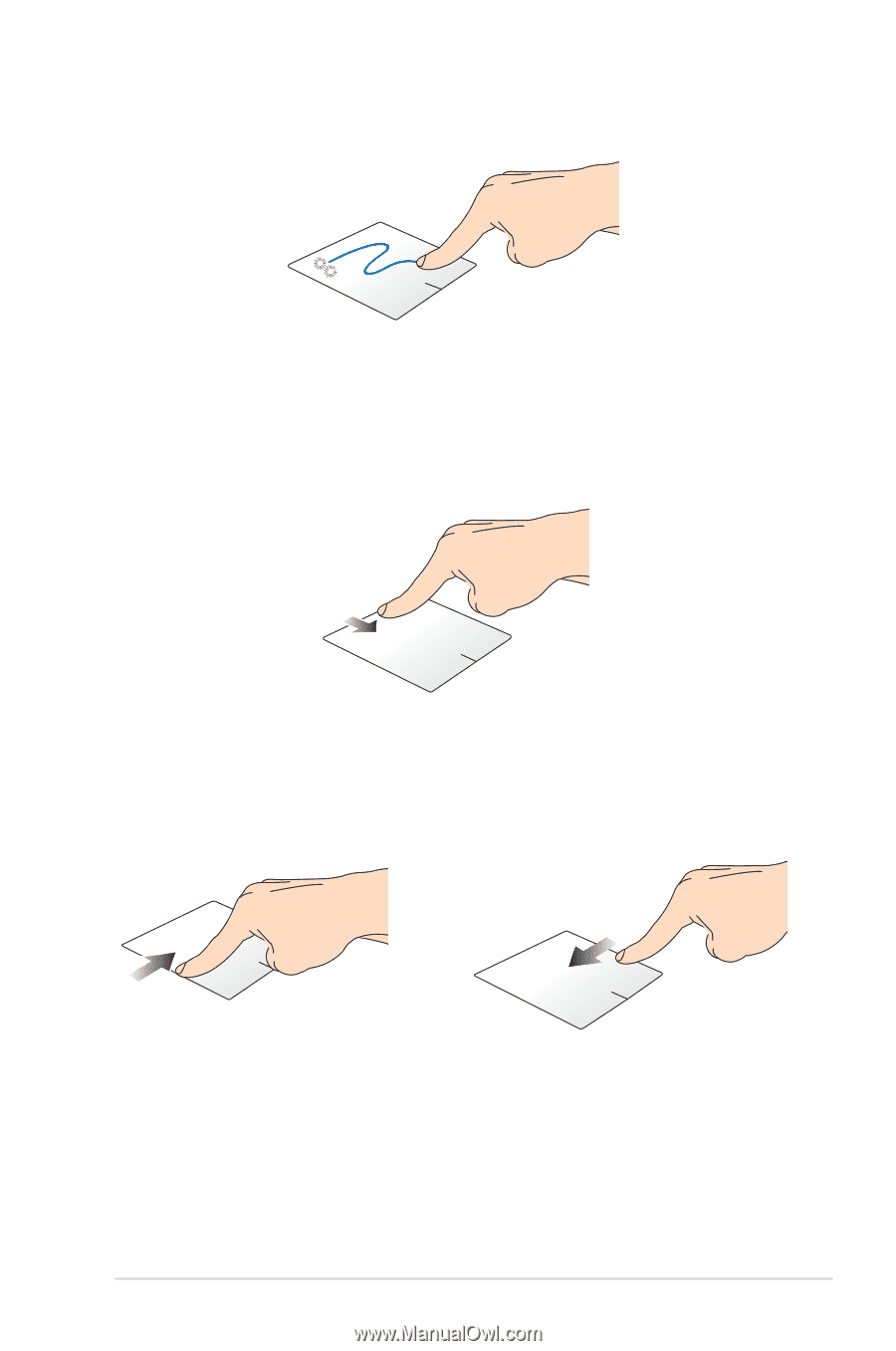
Notebook PC E-Manual
±7
Drag and drop
Double-tap an item, then slide the same finger without lifting it off
the touchpad. To drop the item to its new location, lift your finger
from the touchpad.
Top edge swipe
•
In the Metro Start screen, swipe from the top edge to launch the
All Apps
bar.
•
In a running app, swipe from the top edge to view its menu.
Left edge swipe
Right edge swipe
Swipe from the left edge to launch
the running apps.
Swipe the right edge to launch
the Charm bar.