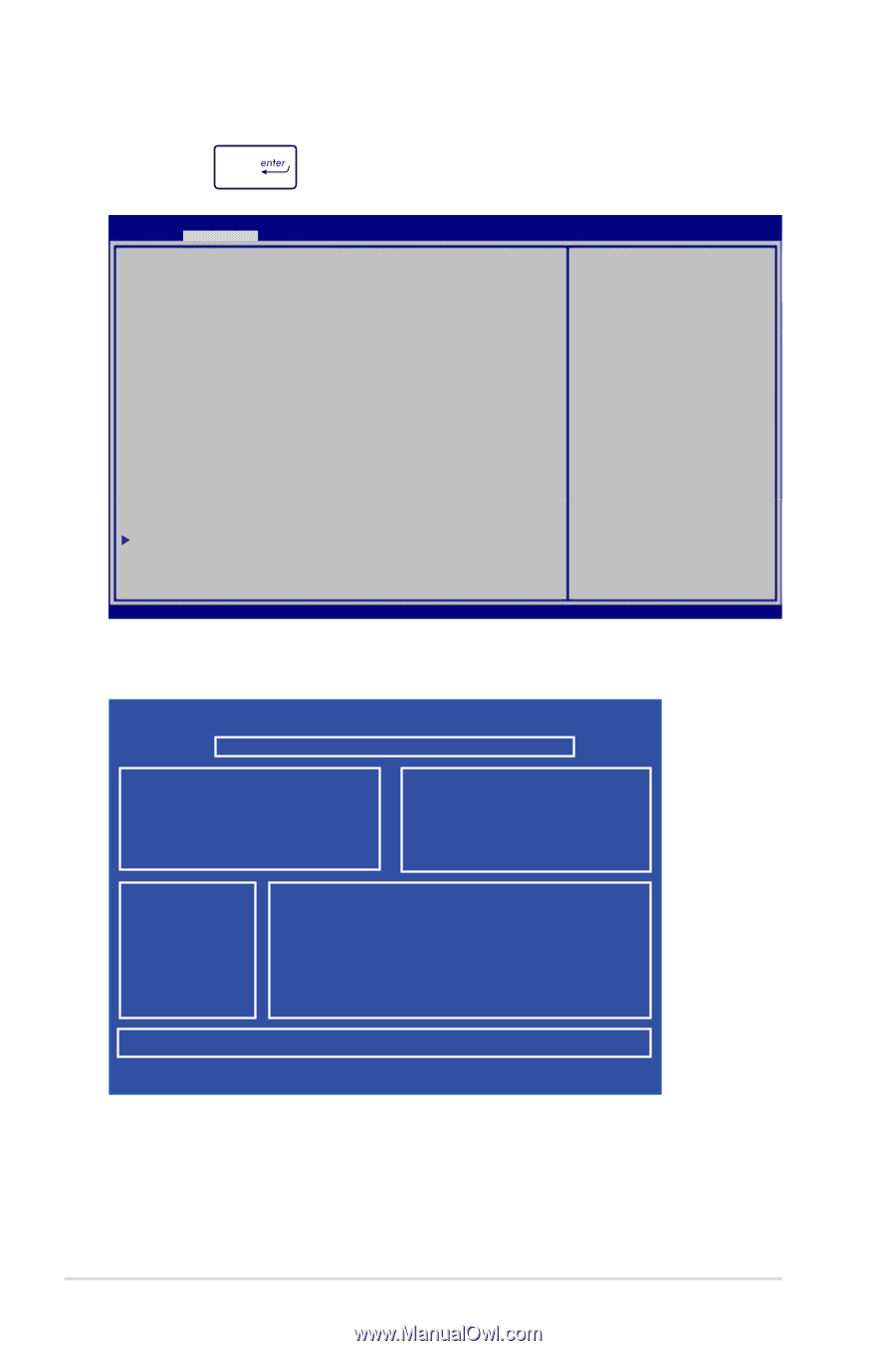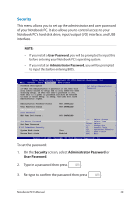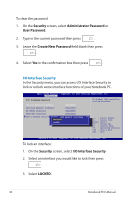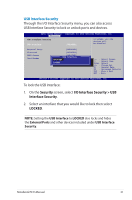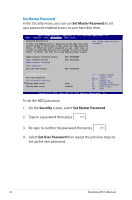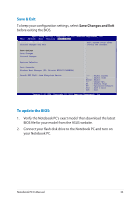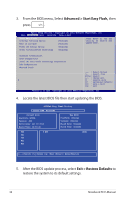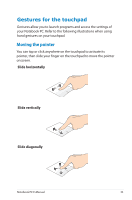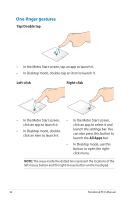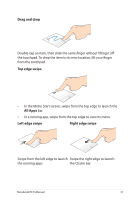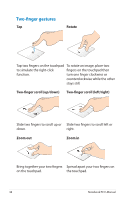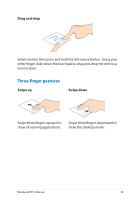Asus Q500A User Manual - Page 34
Exit > Restore Defaults, Advanced > Start Easy Flash, From the BIOS menu, Select
 |
View all Asus Q500A manuals
Add to My Manuals
Save this manual to your list of manuals |
Page 34 highlights
3. From the BIOS menu, Select Advanced > Start Easy Flash, then press . AAppttiioo SSeettuupp UUttiilliittyy -- CCooppyyrriigghhtt ((CC)) 22001121 AAmmeerriiccaann MMeeggaattrreennddss,, IInncc.. Main Advance Boot Security Save & Exit Start Easy Flash Internal Pointing Device Wake on Lid Open [Enabled] [Enabled] Press Enter to run the utility to select and update BIOS. Power off Energy Saving Intel Virtualization Technology [Enabled] [Enabled] Graphics Configuration SATA Configuration Intel (R) Anti-Theft Technology Corporation USB Configuration Network Stack →← : Select Screen ↑↓ : Select Item Enter: Select +/- : Change Opt. F1 : General Help F9 : Optimized Defaults F10 : Save & Exit ESC : Exit Version 2.15.1226. Copyright (C) 2012 American Megatrends, Inc. 4. Locate the latest BIOS file then start updating the BIOS. ASUSTek Easy Flash Utility FLASH TYPE: W25Q64BV Current BIOS Platform: Q500A Version: 202 Build Date: Jul 16 2012 Build Time: 14:53:46 New BIOS Platform: Unknown Version: Unknown Build Date: Unknown Build Time: Unknown FSO 0 EFI FS1 FS2 FS3 FS4 [←→]: Switch [↑↓]: Choose [q]: Exit [Enter]: Enter/Execute 5. After the BIOS update process, select Exit > Restore Defaults to restore the system to its default settings. 34 Notebook PC E-Manual