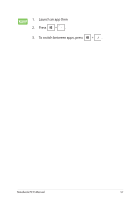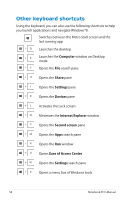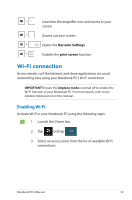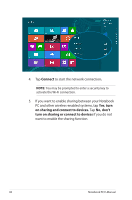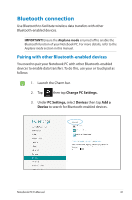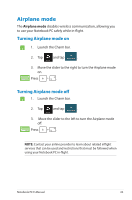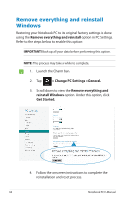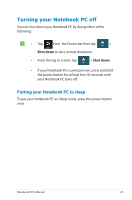Asus Q500A User Manual - Page 61
Bluetooth connection, Pairing with other Bluetooth-enabled devices
 |
View all Asus Q500A manuals
Add to My Manuals
Save this manual to your list of manuals |
Page 61 highlights
Bluetooth connection Use Bluetooth to facilitate wireless data transfers with other Bluetooth-enabled devices. IMPORTANT! Ensure the Airplane mode is turned off to enable the Bluetooth function of your Notebook PC. For more details, refer to the Airplane mode section in this manual. Pairing with other Bluetooth-enabled devices You need to pair your Notebook PC with other Bluetooth-enabled devices to enable data transfers. To do this, use your or touchpad as follows: 1. Launch the Charm bar. 2. Tap then tap Change PC Settings. 3. Under PC Settings, select Devices then tap Add a Device to search for Bluetooth-enabled devices. Notebook PC E-Manual 61
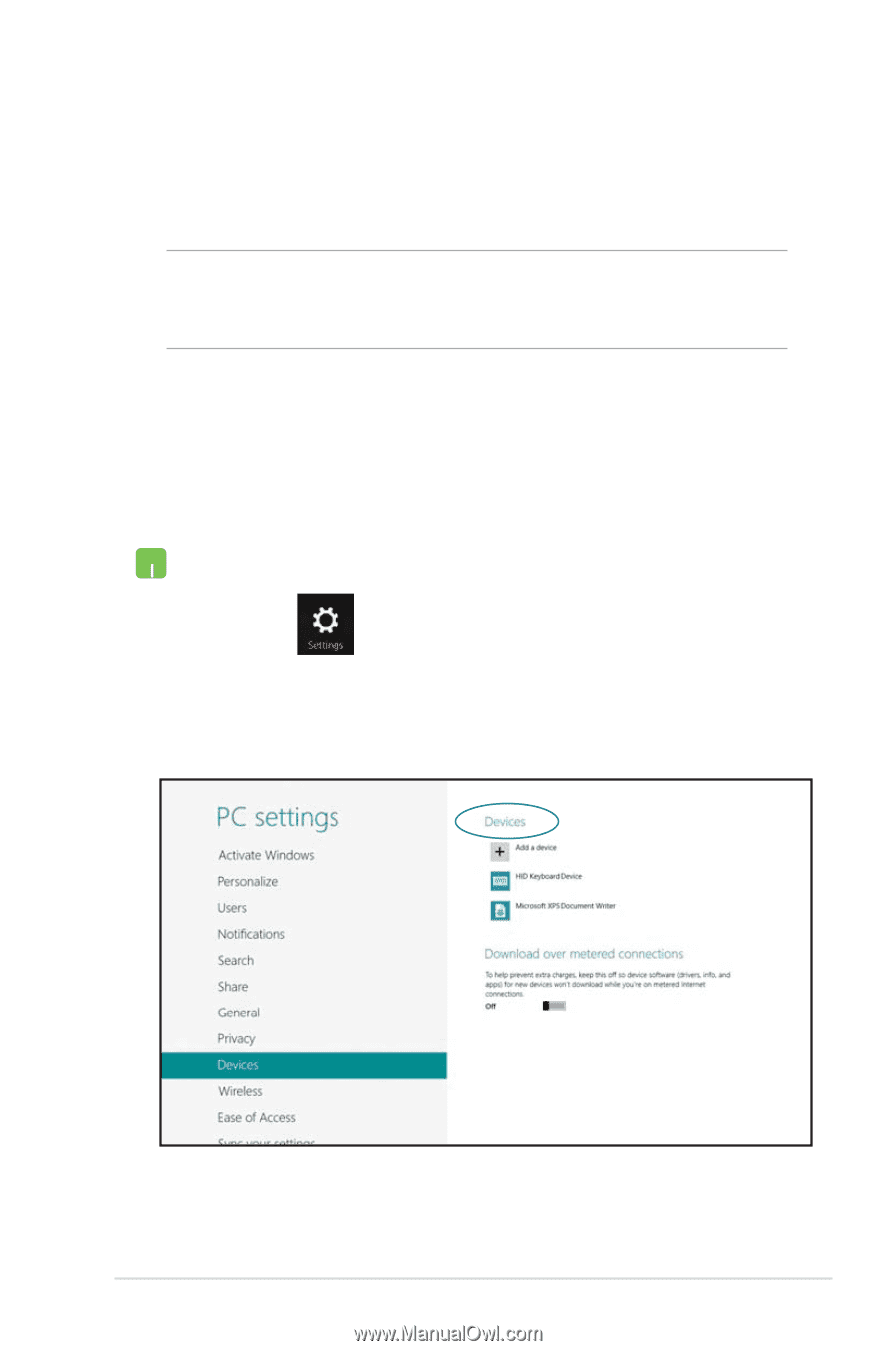
Notebook PC E-Manual
61
Bluetooth connection
Use Bluetooth to facilitate wireless data transfers with other
Bluetooth-enabled devices.
IMPORTANT!
Ensure the
Airplane mode
is turned off to enable the
Bluetooth function of your Notebook PC. For more details, refer to the
Airplane mode
section in this manual.
Pairing with other Bluetooth-enabled devices
You need to pair your Notebook PC with other Bluetooth-enabled
devices to enable data transfers. To do this, use your or touchpad as
follows:
1.
Launch the Charm bar.
2.
Tap
then tap
Change PC Settings.
3.
Under
PC Settings,
select
Devices
then tap
Add a
Device
to search for Bluetooth-enabled devices.