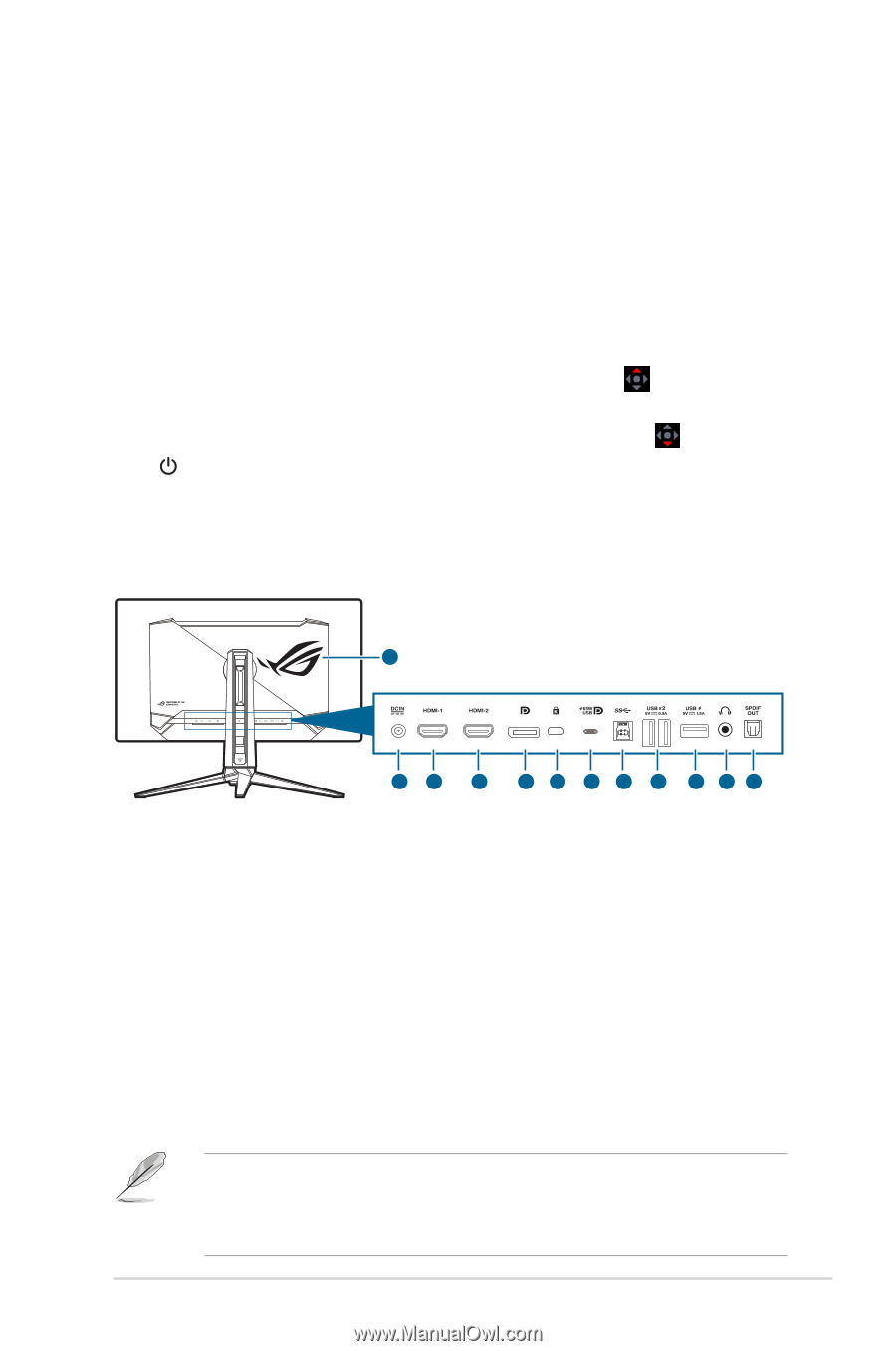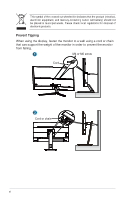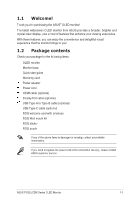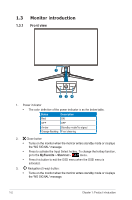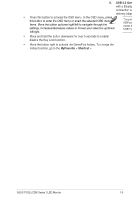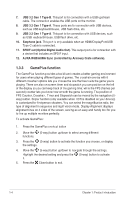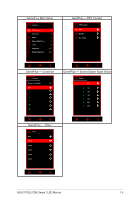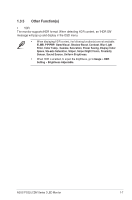Asus ROG Swift OLED PG32UCDM User Guide - Page 11
Back view
 |
View all Asus ROG Swift OLED PG32UCDM manuals
Add to My Manuals
Save this manual to your list of manuals |
Page 11 highlights
• Press this button to activate the OSD menu. In the OSD menu, press this button to enter the OSD menu or enact the selected OSD menu items. Move the button up/down/right/left to navigate through the settings, increases/decreases values or moves your selection up/down/ left/right. • Move and hold the button downward for over 5 seconds to enable/ disable the Key Lock function. • Move the button right to activate the GamePlus hotkey. To change the hotkey function, go to the MyFavorite > Shortcut > menu. • Move the button up to activate the GameVisual hotkey. To change the hotkey function, go to the MyFavorite > Shortcut > menu. • Move the button down to activate the Pixel Cleaning hotkey. To change the hotkey function, go to the MyFavorite > Shortcut > menu. 4. Power button • Turns the monitor on/off. 1.3.2 Back view 12 12 3 4 5 6 7 8 9 10 11 1. DC-IN port. This port connects the power cord. 2. HDMI-1 port. This port is for connection with an HDMI compatible device. 3. HDMI-2 port. This port is for connection with an HDMI compatible device. 4. DisplayPort. This port is for connection with a DisplayPort compatible device. 5. Kensington lock slot. 6. USB 3.2 Gen 1 Type-C (supports DP Alt mode). This port is for connection with a DisplayPort/USB Type-C compatible device. This port is also for connection with a USB upstream cable, which supports USB power and data delivery (depending on the signal source). The port offers output voltage 5V/3A, 9V/3A, 12V/3A, 15V/3A and 20V/3.25A for 65W power delivery and 5V/3A, 9V/3A, 12V/3A, 15V/3A and 20V/4.5A for 90W power delivery . Connecting the USB Type-C to Type-A cable only enables the USB Type-A ports (downstream) on the monitor. ASUS PG32UCDM Series OLED Monitor 1-3