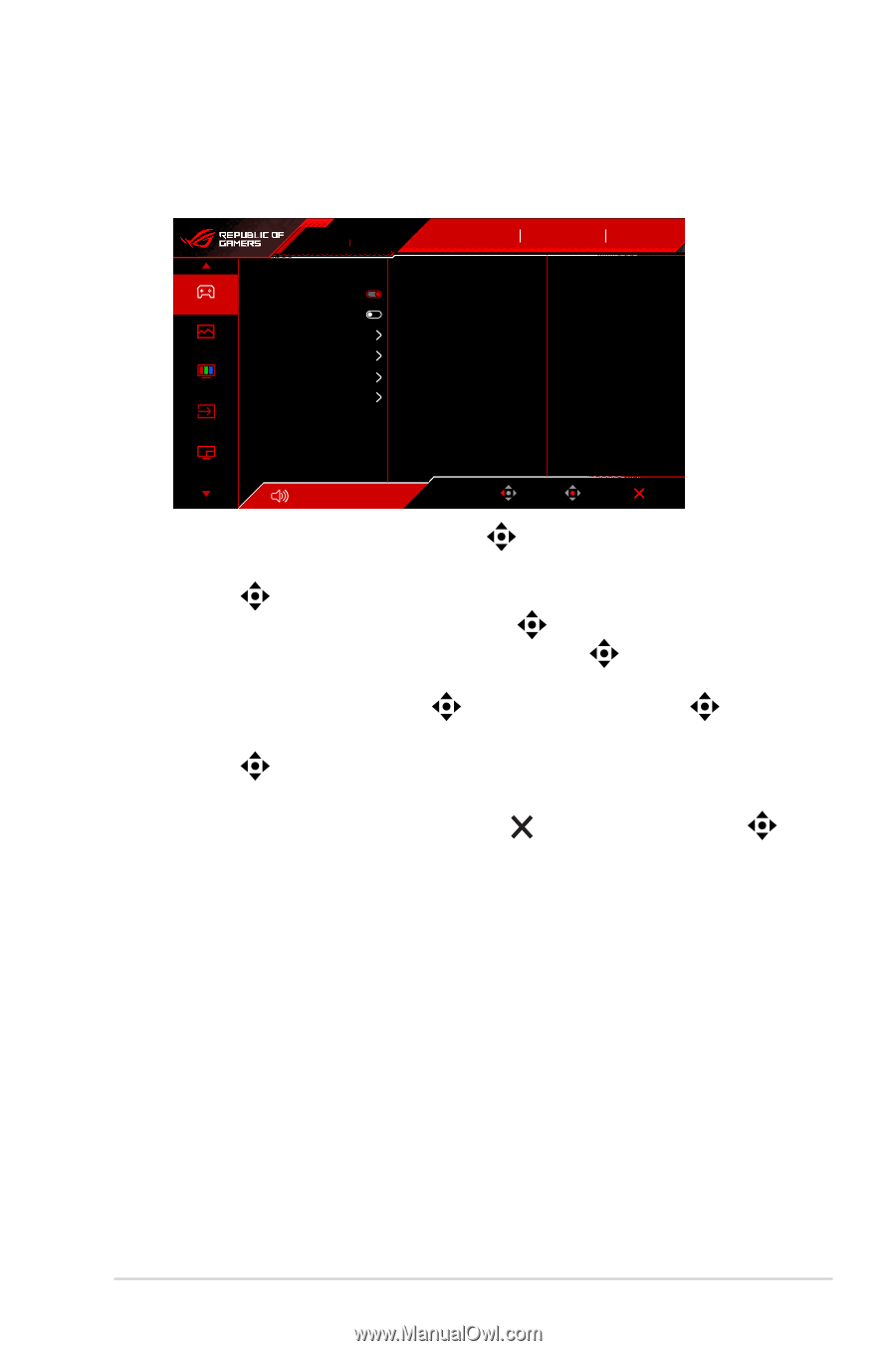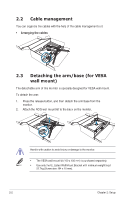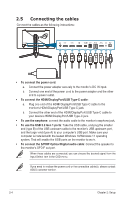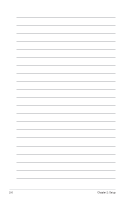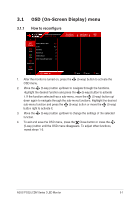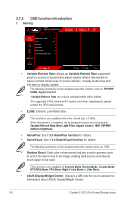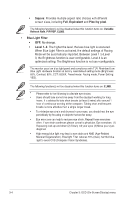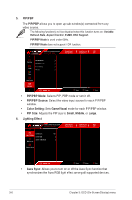Asus ROG Swift OLED PG32UCDM User Guide - Page 23
OSD On-Screen Display menu
 |
View all Asus ROG Swift OLED PG32UCDM manuals
Add to My Manuals
Save this manual to your list of manuals |
Page 23 highlights
3.1 OSD (On-Screen Display) menu 3.1.1 How to reconfigure ROG STRIX PG32UCDM 3840x2160 60Hz GameVisual Racing Mode Input Source DisplayPort HDR OFF Gaming Image Color Variable Refresh Rate ELMB GamePlus GameVisual Shadow Boost ASUS DisplayWidget Center Input Select PIP/PBP Volume 50 Back Enter Exit 1. After the monitor is turned on, press the OSD menu. (5-way) button to activate the 2. Move the (5-way) button up/down to navigate through the functions. Highlight the desired function and press the (5-way) button to activate it. If the function selected has a sub-menu, move the (5-way) button up/ down again to navigate through the sub-menu functions. Highlight the desired sub-menu function and press the (5-way) button or move the (5-way) button right to activate it. 3. Move the function. (5-way) button up/down to change the settings of the selected 4. To exit and save the OSD menu, press the Close button or press the (5-way) button until the OSD menu disappears. To adjust other functions, repeat steps 1-3. ASUS PG32UCDM Series OLED Monitor 3-1