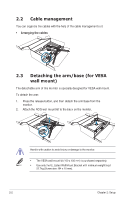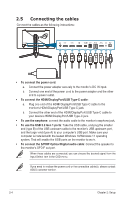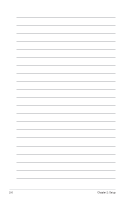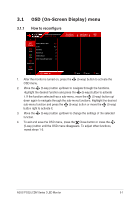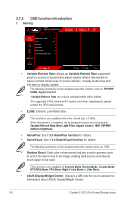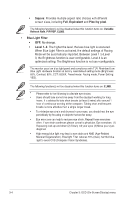Asus ROG Swift OLED PG32UCDM User Guide - Page 21
Turning on/off the monitor
 |
View all Asus ROG Swift OLED PG32UCDM manuals
Add to My Manuals
Save this manual to your list of manuals |
Page 21 highlights
The USB cable can be used for firmware update. 2.6 Turning on/off the monitor • To turn on the monitor: Press Power button on the monitor. See page 1-2 for the location of the power button. If the Power Indicator function is enabled and an input source is detected, the power LED will light up red to indicate that the monitor is turned on. The power LED will not light up in Power Saving Mode. You can also press any button to turn on the monitor when the monitor is turned off. • To turn off the monitor: There are 2 ways to turn off the monitor: • Press Power button on the monitor twice. • Press Power button on the monitor. Use the navigation (5-way) button to select "Turn Off" and press the navigation (5-way) button to confirm. If you need to disconnect power supply, unplug the power cord from the power outlet. Do not unplug the power adapter from the monitor. ASUS PG32UCDM Series OLED Monitor 2-5