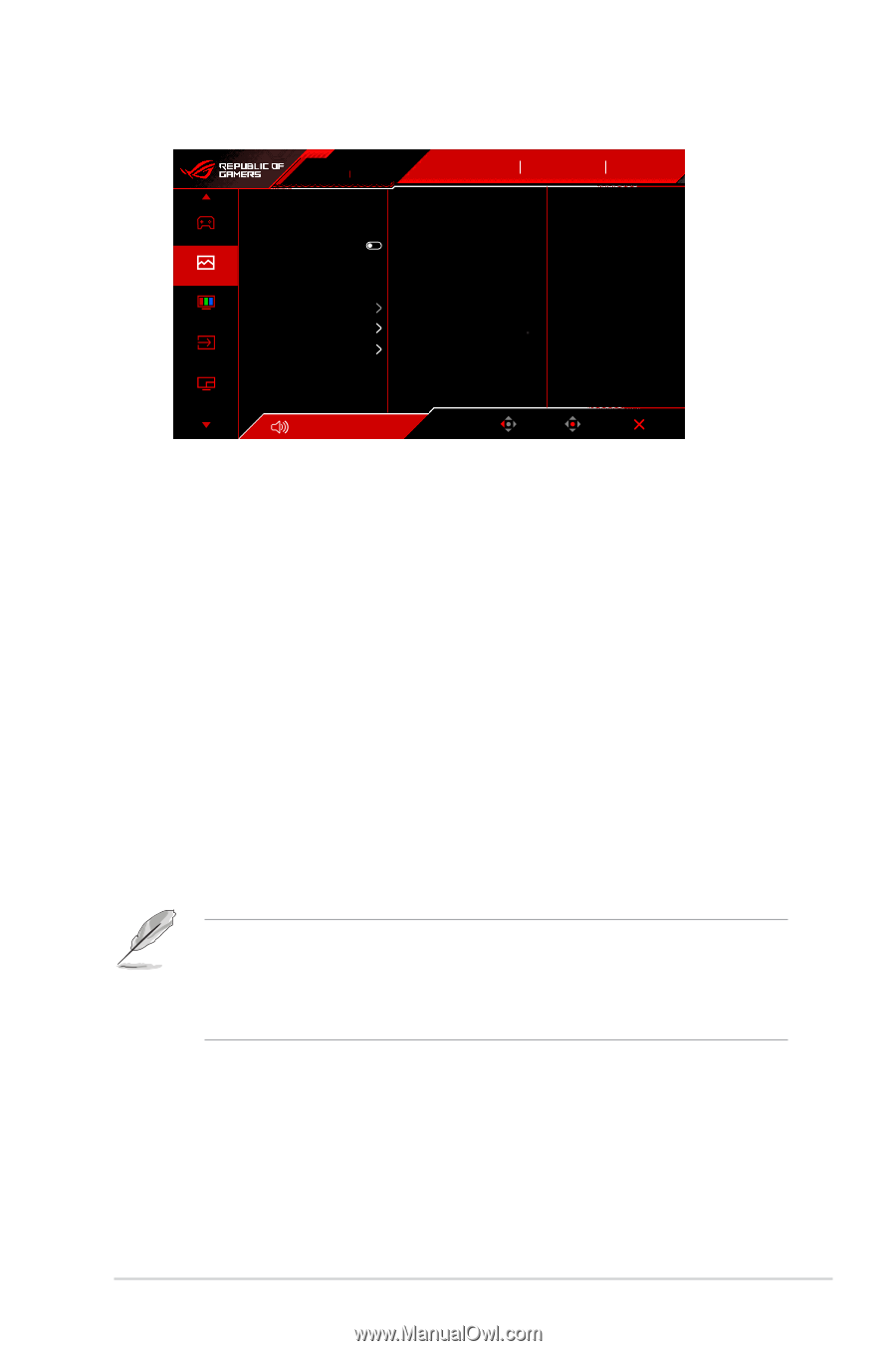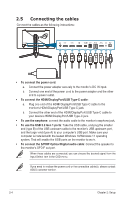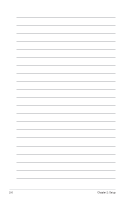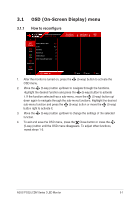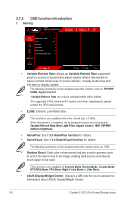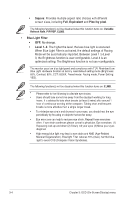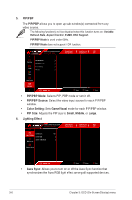Asus ROG Swift OLED PG32UCDM User Guide - Page 25
DisplayHDR 400 True Black
 |
View all Asus ROG Swift OLED PG32UCDM manuals
Add to My Manuals
Save this manual to your list of manuals |
Page 25 highlights
2. Image ROG STRIX PG32UCDM 3840x2160 60Hz GameVisual Racing Mode Input Source DisplayPort HDR OFF Brightness 30 Gaming Uniform Brightness Contrast 80 Image VividPixel 50 Color HDR Setting Aspect Control Blue Light Filter Input Select PIP/PBP Volume 50 Back Enter Exit • Brightness: The adjusting range is from 0 to 100. • Uniform Brightness: With the feature enabled, the system will not adjust the maximum brightness of the screen when the screen is displayed in a different screen size. • Contrast: The adjusting range is from 0 to 100. • VividPixel: This function enhances the outline of the displayed picture and generates high-quality images on screen. • HDR Setting (High Dynamic Range Setting): Contains 4 HDR modes: • Gaming HDR • Cinema HDR • Console HDR • DisplayHDR 400 True Black • Brightness Adjustable: The HDR brightness can be adjusted when the Brightness Adjustable function is enabled. HDR PQ curve will be affected when the brightness adjustment is ON under HDR mode. When displaying HDR content, the following function(s) are not available: ELMB, PIP/PBP, GameVisual, Shadow Boost, Contrast, Blue Light Filter, Color Temp., Gamma, Saturation, Power Saving, Display Color Space, Six-axis Saturation, Sniper, Sniper Night Vision, Proximity Sensor, Sound Source, Uniform Brightness. • Aspect Control: Adjust the aspect ratio to 16:9 or Square to enjoy different gaming scenario. • 16:9: Simply choose Fill Up, 27" Simulation or 24.5" Simulation under Full for better FPS gaming size; or you can choose Pixel by pixel such as 3288 x 1850 resolution for 27" or 2992 x 1684 resolution for 24.5" under Windows Display setting. ASUS PG32UCDM Series OLED Monitor 3-3