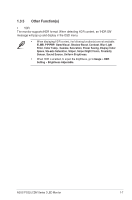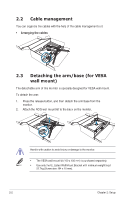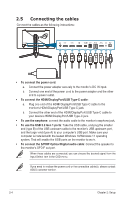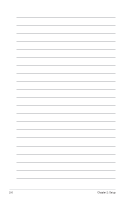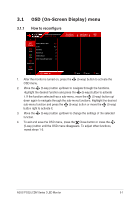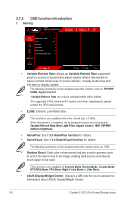Asus ROG Swift OLED PG32UCDM User Guide - Page 19
Adjusting the monitor
 |
View all Asus ROG Swift OLED PG32UCDM manuals
Add to My Manuals
Save this manual to your list of manuals |
Page 19 highlights
2.4 Adjusting the monitor • For optimal viewing, we recommend that you look at the full face of the monitor, then adjust the monitor to the angle that is most comfortable for you. • Hold the stand to prevent the monitor from falling when you change its angle. • You can adjust the monitor's angle from +20˚ to -5˚, and it allows 15˚ swivel adjustment from either left or right. You can also adjust the monitor's height within 80 mm. (Tilt) (Height adjustment) - 5° ~ + 20° 15° (Swivel) 80mm 15° ASUS PG32UCDM Series OLED Monitor 2-3

2-3
ASUS PG32UCDM Series OLED Monitor
2.4
Adjusting the monitor
•
For optimal viewing, we recommend that you look at the full face of the
monitor, then adjust the monitor to the angle that is most comfortable for you.
•
Hold the stand to prevent the monitor from falling when you change its angle.
•
You can adjust the monitor’s angle from
+20˚ to -5˚, and it allows 15˚ swivel
adjustment from either left or right. You can also adjust the monitor’s height
within 80 mm.
80mm
15°
15°
- 5° ~ + 20°
(Tilt)
(Swivel)
(Height adjustment)