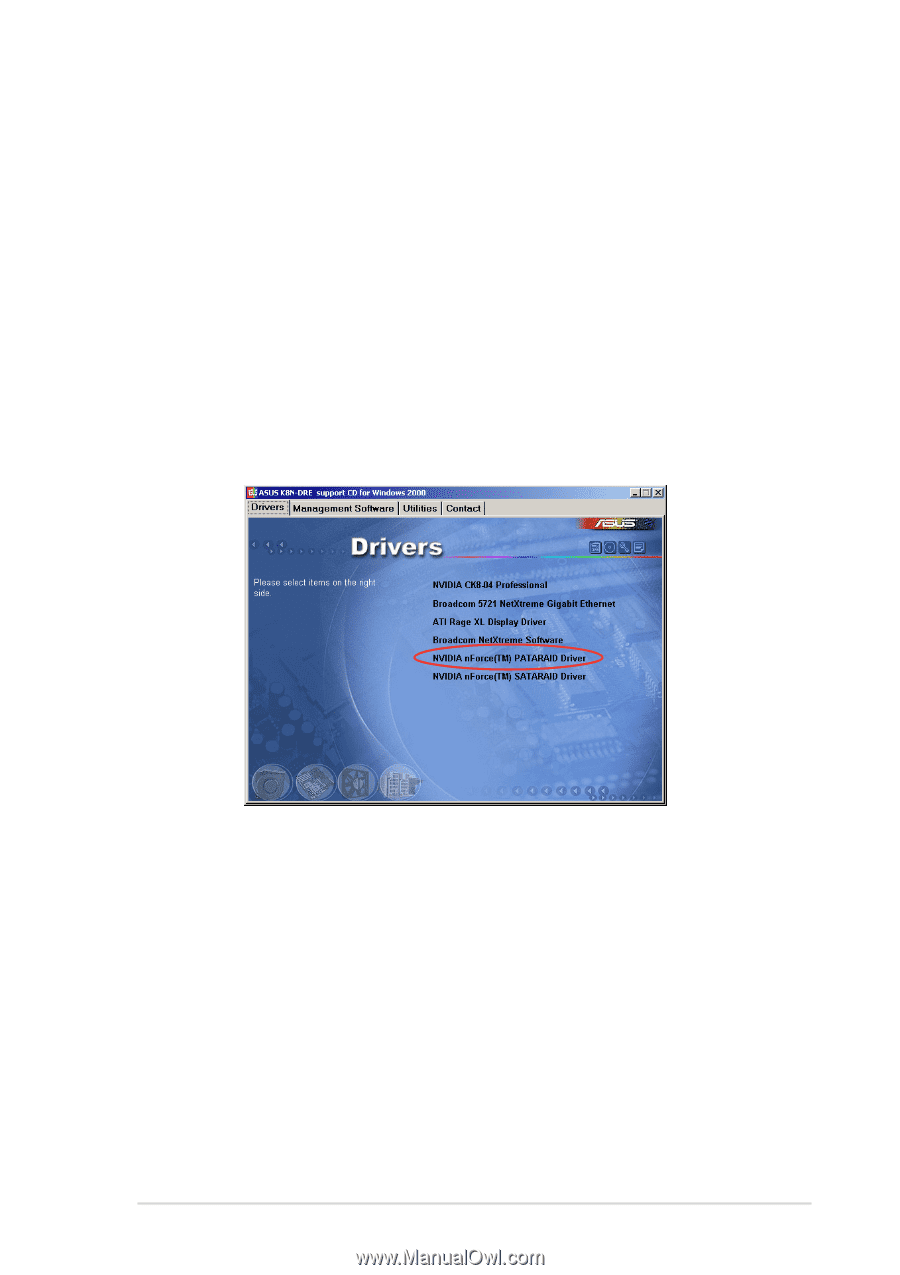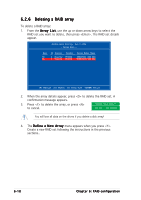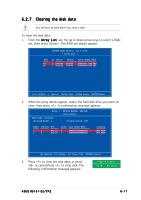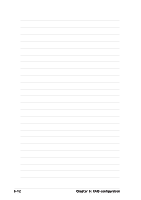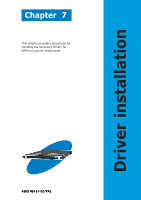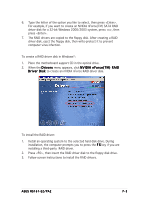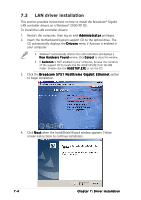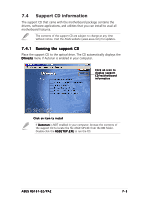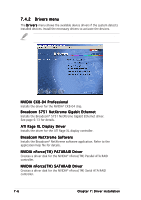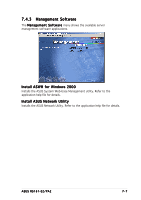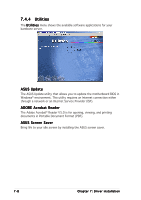Asus RS161-E2 User Manual - Page 117
When the Drivers
 |
UPC - 610839630424
View all Asus RS161-E2 manuals
Add to My Manuals
Save this manual to your list of manuals |
Page 117 highlights
6. Type the letter of the option you like to select, then press . For example, if you want to create an NVIDIA nForce(TM) SATA RAID driver disk for a 32-bit Windows 2000/2003 system, press , then press . 7. The RAID drivers are copied to the floppy disk. After creating a RAID driver disk, eject the floppy disk, then write-protect it to prevent computer virus infection. To create a RAID driver disk in Windows®: 1. Place the motherboard support CD in the optical drive. 2. When the D r i v e r s menu appears, click N V I D I A n F o r c e ( T M ) R A I D D r i v e r D i s k to create an nVIDIA nForce RAID driver disk. To install the RAID driver: 1. Install an operating system to the selected hard disk drive. During installation, the computer prompts you to press the F 6 key if you are installing a third-party RAID driver. 2. Press , then insert the RAID driver disk to the floppy disk drive. 3. Follow screen instructions to install the RAID drivers. ASUS RS161-E2/PA2 7-3