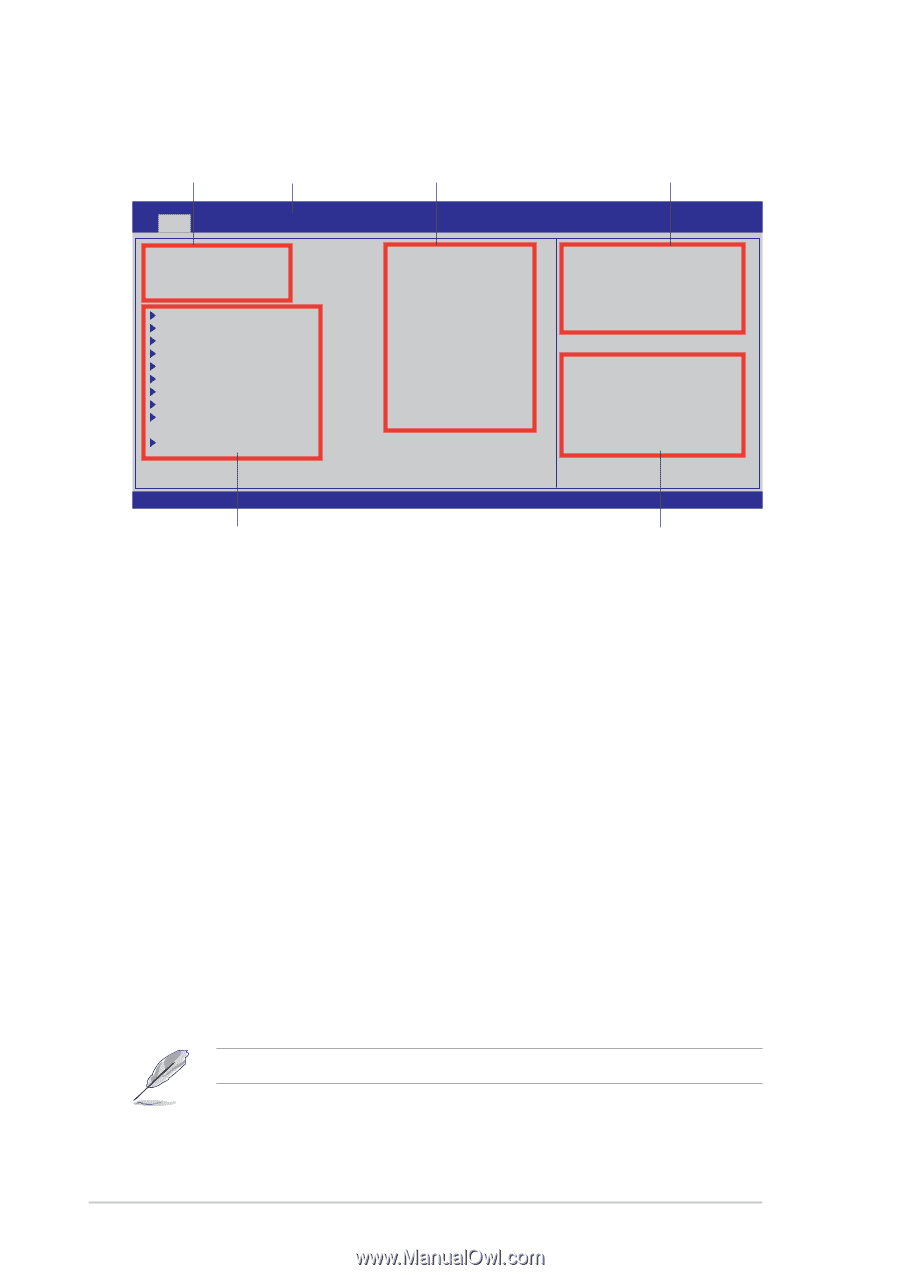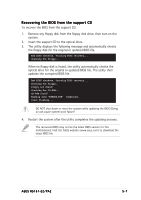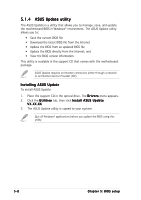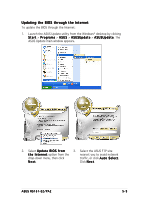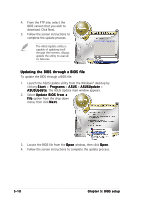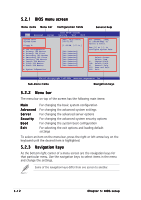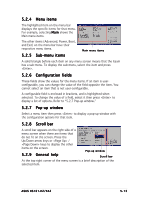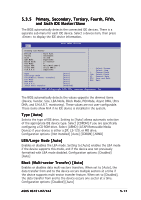Asus RS161-E2 User Manual - Page 74
Menu bar, Navigation keys, BIOS menu screen
 |
UPC - 610839630424
View all Asus RS161-E2 manuals
Add to My Manuals
Save this manual to your list of manuals |
Page 74 highlights
5.2.1 BIOS menu screen Menu items Menu bar Configuration fields General help Main Advanced Server System Date System Time Floppy A: IDE Configuration Primary IDE Master Primary IDE Slave Secondary IDE Master Secondary IDE Slave Tertiary IDE Master Fourth IDE Master Fifth IDE Master Sixth IDE Master System Information BIOS SETUP UTILITY Security Boot Exit [Mon, 06/27/2005] [08:52:30] [1.44 MB, 3.5 in.] [Not Detected] [Not Detected] [Not Detected] [Not Detected] [Not Detected] [Not Detected] [Not Detected] [Not Detected] Use [ENTER], [TAB] or [SHIFT-TAB] to select a field. Use [+] or [-] to configure system Date. →← Select Screen ↑↓ Select Item +- Change Field Tab Select Field F1 General Help F10 Save and Exit ESC Exit V00.00 (C)Copyright 1985-2004, American Megatrends, Inc. Sub-menu items Navigation keys 5.2.2 Menu bar The menu bar on top of the screen has the following main items: Main Advanced Server Security Boot Exit For changing the basic system configuration For changing the advanced system settings For changing the advanced server options For changing the advanced system security options For changing the system boot configuration For selecting the exit options and loading default settings To select an item on the menu bar, press the right or left arrow key on the keyboard until the desired item is highlighted. 5.2.3 Navigation keys At the bottom right corner of a menu screen are the navigation keys for that particular menu. Use the navigation keys to select items in the menu and change the settings. Some of the navigation keys differ from one screen to another. 5-12 Chapter 5: BIOS setup