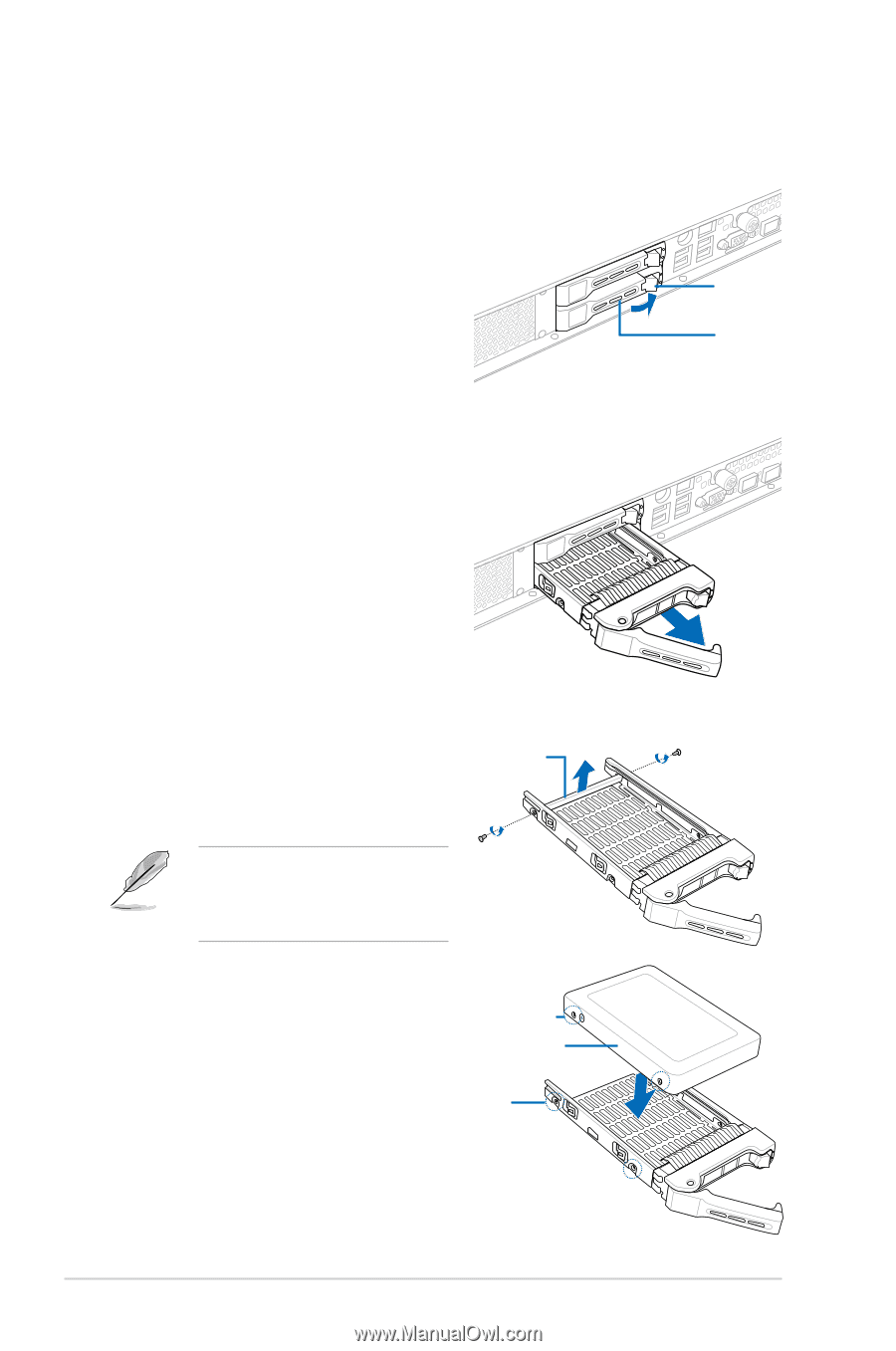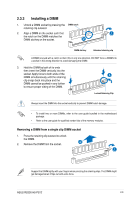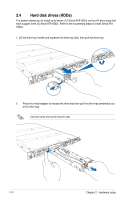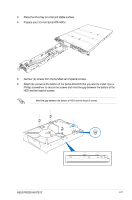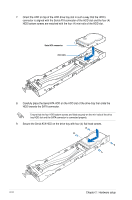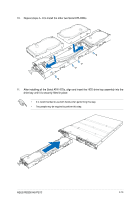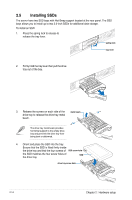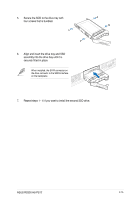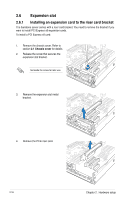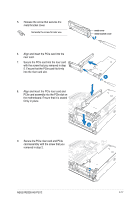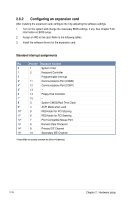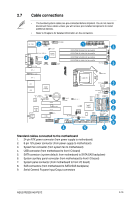Asus RS300-H8-PS12 User Guide - Page 36
Installing SSDs, the drive tray and that the four screws
 |
View all Asus RS300-H8-PS12 manuals
Add to My Manuals
Save this manual to your list of manuals |
Page 36 highlights
2.5 Installing SSDs The server have two SSD bays with Hot-Swap support located at the rear panel. The SSD bays allows you to install up to two 2.5-inch SSDs for additional data storage. To install an SSD: 1. Press the spring lock to release to release the tray lever. spring lock tray lever 2. Firmly hold the tray lever then pull the drive tray out of the bay. 3. Release the screws on each side of the drive tray to release the drive tray metal beam. metal beam The drive tray metal beam provides horizontal support to the empty drive tray and prevents the drive tray from being bent or deformed. 4. Orient and place the SSD into the tray. Ensure that the SSD is fitted firmly inside the drive tray and that the four screws of SSD screw hole the SSD matches the four screw holes of SSD the drive tray. drive tray screw hole 2-14 Chapter 2: Hardware setup