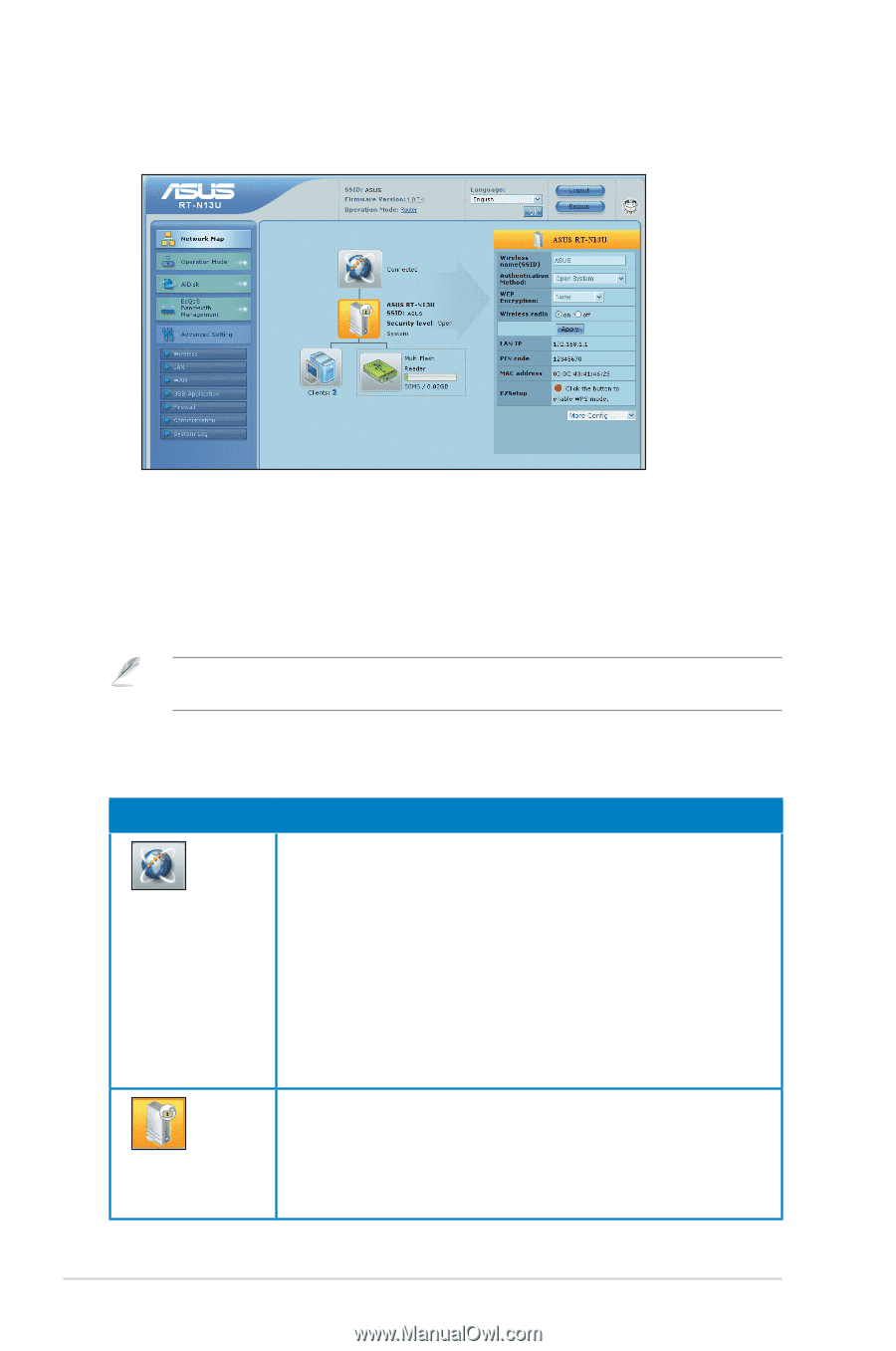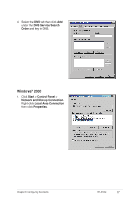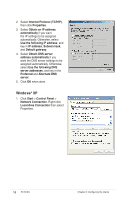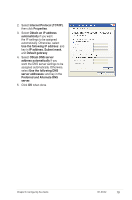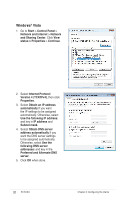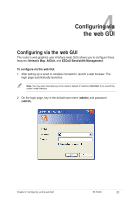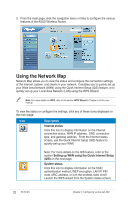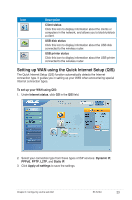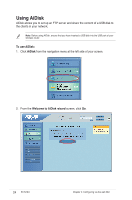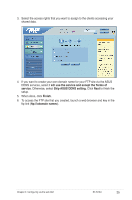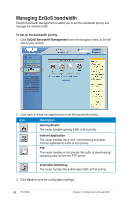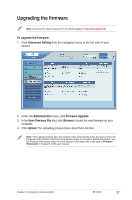Asus RT-N13U User Guide - Page 22
Using the Network Map - won t turn on
 |
UPC - 610839677054
View all Asus RT-N13U manuals
Add to My Manuals
Save this manual to your list of manuals |
Page 22 highlights
3. From the main page, click the navigation menu or links to configure the various features of the ASUS Wireless Router. Using the Network Map Network Map allows you to view the status and configure the connection settings of the Internet, system, and clients in your network. It enables you to quickly set up your Wide Area Network (WAN) using the Quick Internet Setup (QIS) feature, or to quickly set up your Local Area Network (LAN) using the WPS Wizard. Note: For more details on WPS, refer to the section WPS Wizard in Chapter 5 of this user manual. To view the status or configure the settings, click any of these icons displayed on the main page: Icon Description Internet status Click this icon to display information on the Internet connection status, WAN IP address, DNS, connection type, and gateway address. From the Internet status screen, use the Quick Internet Setup (QIS) feature to quickly set up your WAN. Note: For more details on the QIS feature, refer to the section Setting up WAN using the Quick Internet Setup (QIS) on the next page. System status Click this icon to display information on the SSID, authentication method, WEP encryption, LAN IP, PIN code, MAC address, or turn the wireless radio on/off. Launch the WPS wizard from the System status screen. 22 RT-N13U Chapter 4: Configuring via the web GUI