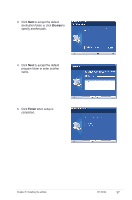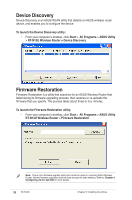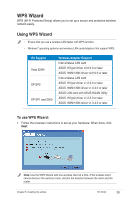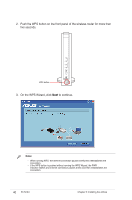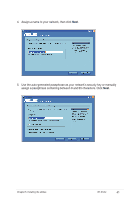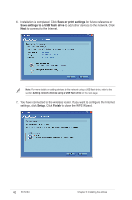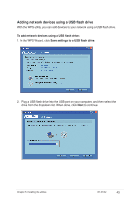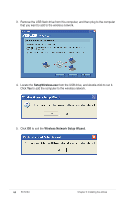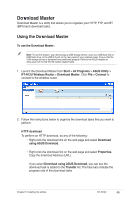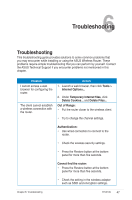Asus RT-N13U User Guide - Page 42
Save or print settings, Setup, Finish
 |
UPC - 610839677054
View all Asus RT-N13U manuals
Add to My Manuals
Save this manual to your list of manuals |
Page 42 highlights
6. Installation is completed. Click Save or print settings for future reference or Save settings to a USB flash drive to add other devices to the network. Click Next to connect to the Internet. Note: For more details on adding devices to the network using a USB flash drive, refer to the section Adding network devices using a USB flash drive on the next page. 7. You have connected to the wireless router. If you want to configure the Internet settings, click Setup. Click Finish to close the WPS Wizard. 42 RT-N13U Chapter 5: Installing the utilities
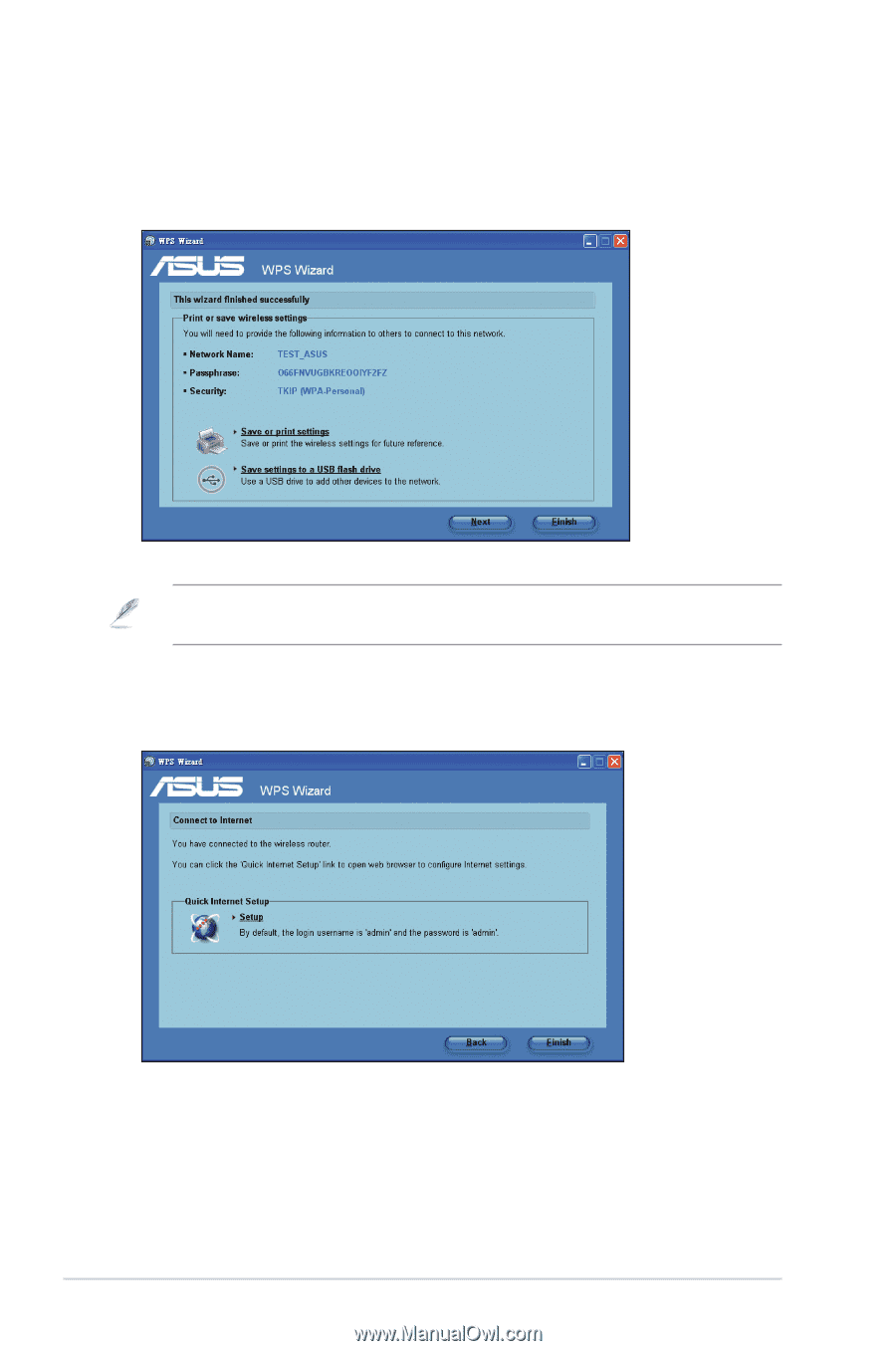
4±
RT-N13U
Chapter 5: Installing the utilities
6. Installation is completed. Click
Save or print settings
for future reference or
Save settings to a USB flash drive
to add other devices to the network. Click
Next
to connect to the Internet.
Note
: For more details on adding devices to the network using a USB flash drive, refer to the
section
Adding network devices using a USB flash drive
on the next page.
7.
You have connected to the wireless router. If you want to configure the Internet
settings, click
Setup
. Click
Finish
to close the WPS Wizard.