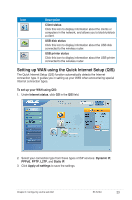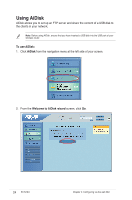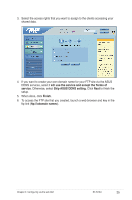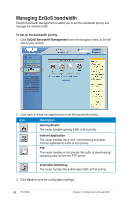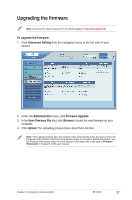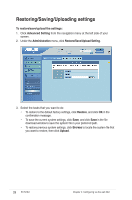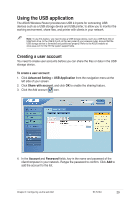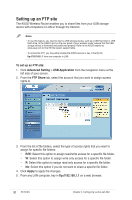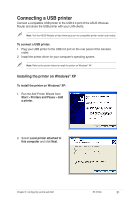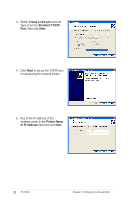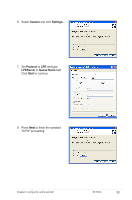Asus RT-N13U User Guide - Page 28
Restoring/Saving/Uploading settings - restore
 |
UPC - 610839677054
View all Asus RT-N13U manuals
Add to My Manuals
Save this manual to your list of manuals |
Page 28 highlights
Restoring/Saving/Uploading settings To restore/save/upload the settings: 1. Click Advanced Setting from the navigation menu at the left side of your screen. 2. Under the Administration menu, click Restore/Save/Upload Setting. 3. Select the tasks that you want to do: • To restore to the default factory settings, click Restore, and click OK in the confirmation message. • To save the current system settings, click Save, and click Save in the file download window to save the system file in your preferred path. • To restore previous system settings, click Browse to locate the system file that you want to restore, then click Upload. 28 RT-N13U Chapter 4: Configuring via the web GUI
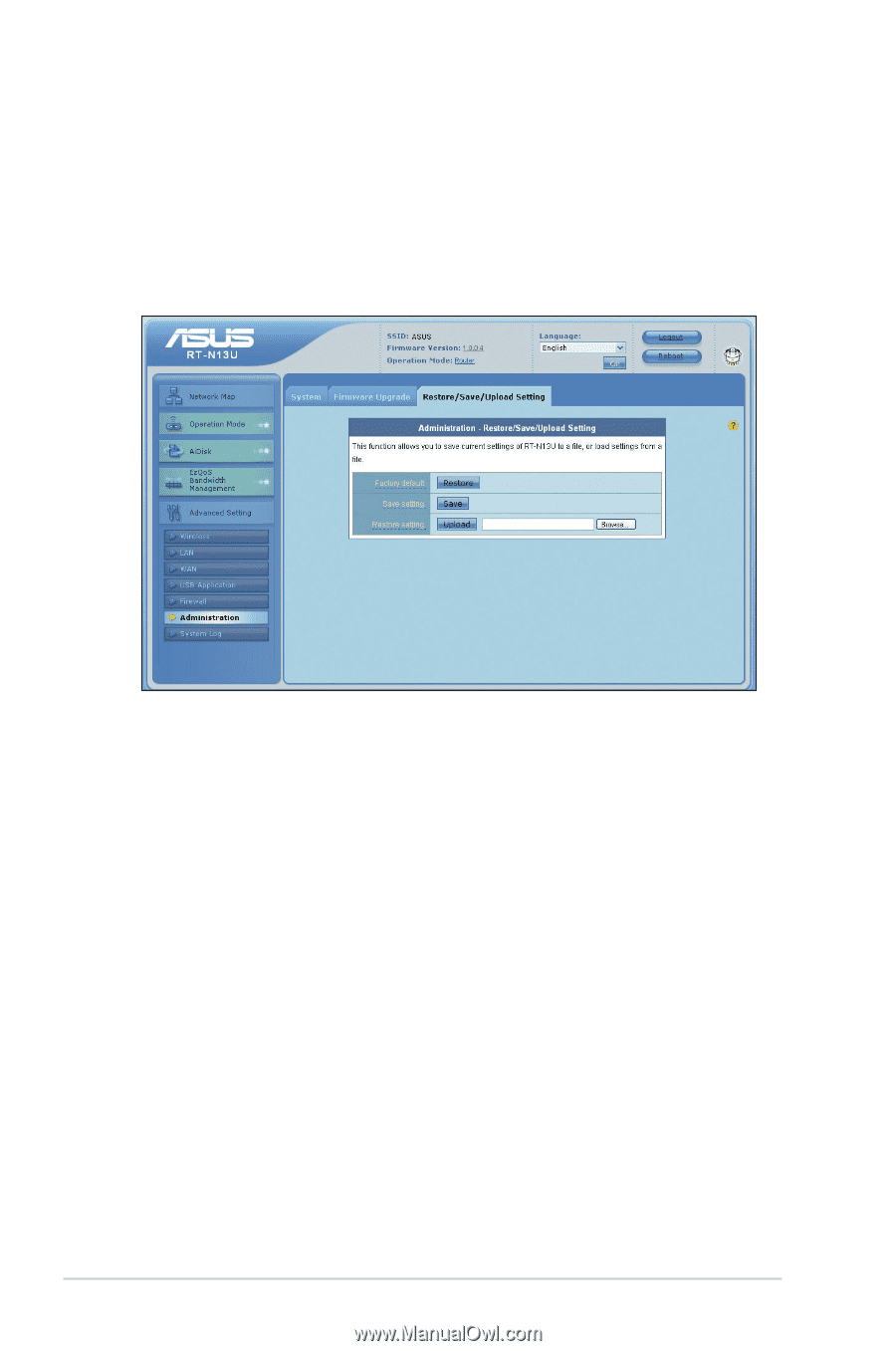
±8
RT-N13U
Chapter 4: Configuring via the web GUI
Restoring/Saving/Uploading settings
To restore/save/upload the settings:
1. Click
Advanced Setting
from the navigation menu at the left side of your
screen.
±. Under the
Administration
menu, click
Restore/Save/Upload Setting
.
3.
Select the tasks that you want to do:
•
To restore to the default factory settings, click
Restore
, and click
OK
in the
confirmation message.
•
To save the current system settings, click
Save
, and click
Save
in the file
download window to save the system file in your preferred path.
•
To restore previous system settings, click
Browse
to locate the system file that
you want to restore, then click
Upload
.