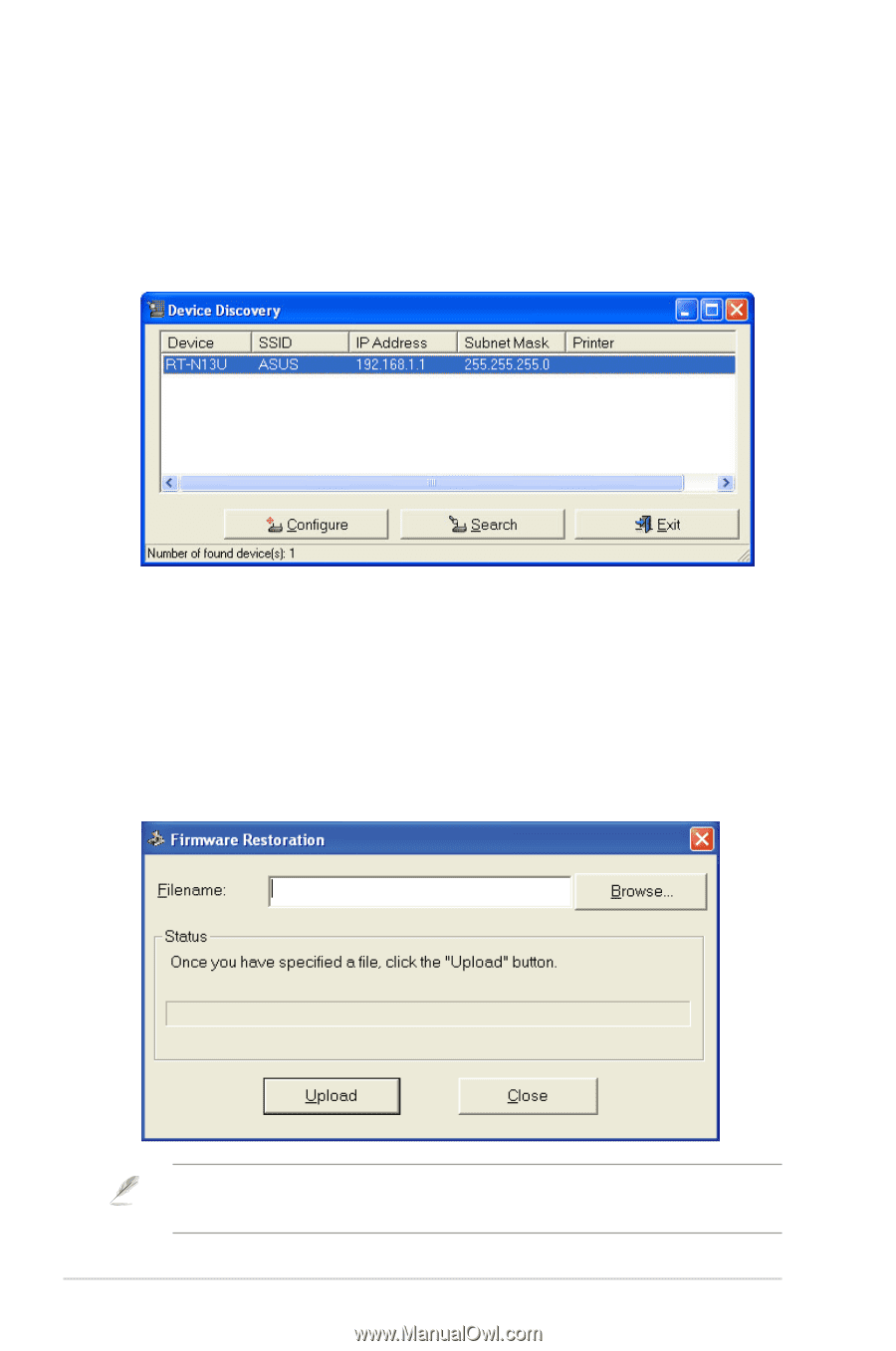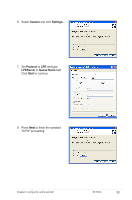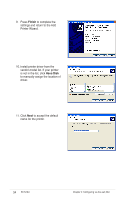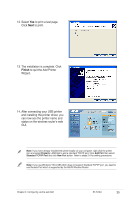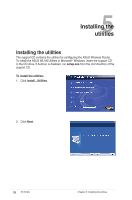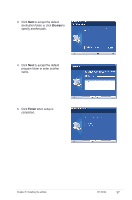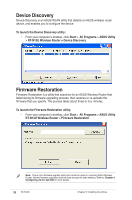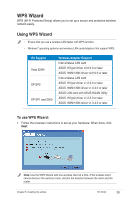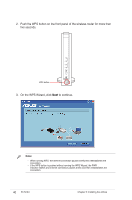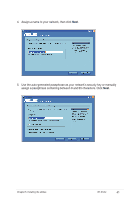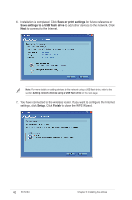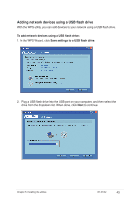Asus RT-N13U User Guide - Page 38
Device Discovery, Firmware Restoration - b firmware
 |
UPC - 610839677054
View all Asus RT-N13U manuals
Add to My Manuals
Save this manual to your list of manuals |
Page 38 highlights
Device Discovery Device Discovery is an ASUS WLAN utility that detects an ASUS wireless router device, and enables you to configure the device. To launch the Device Discovery utility: • From your computer's desktop, click Start > All Programs > ASUS Utility > RT-N13U Wireless Router > Device Discovery. Firmware Restoration Firmware Restoration is a utility that searches for an ASUS Wireless Router that failed during its firmware upgrading process, then restores or re-uploads the firmware that you specify. The process takes about three to four minutes. To launch the Firmware Restoration utility: • From your computer's desktop, click Start > All Programs > ASUS Utility RT-N13U Wireless Router > Firmware Restoration. Note: This is not a firmware upgrade utility and cannot be used on a working ASUS Wireless Router. Normal firmware upgrades must be done through the web interface. Refer to Chapter 4: Configuring via the web GUI for more details. 38 RT-N13U Chapter 5: Installing the utilities