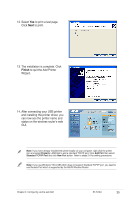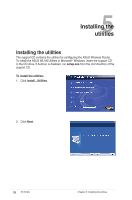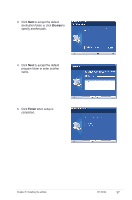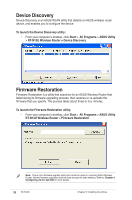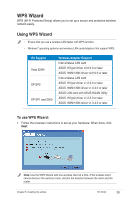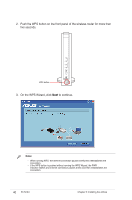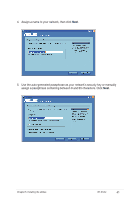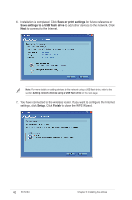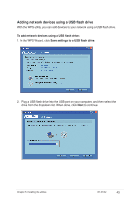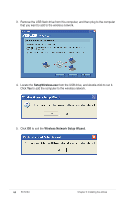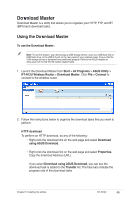Asus RT-N13U User Guide - Page 40
Push the WPS button on the front panel of the wireless router for more than, to continue.
 |
UPC - 610839677054
View all Asus RT-N13U manuals
Add to My Manuals
Save this manual to your list of manuals |
Page 40 highlights
2. Push the WPS button on the front panel of the wireless router for more than five seconds. WPS button 3. On the WPS Wizard, click Next to continue. Notes: • When running WPS, the Internet connection pauses briefly then reestablishes the connection. • If the WPS button is pushed without running the WPS Wizard, the PWR indicator flashes and Internet connection pauses briefly and then reestablishes the connection. 40 RT-N13U Chapter 5: Installing the utilities
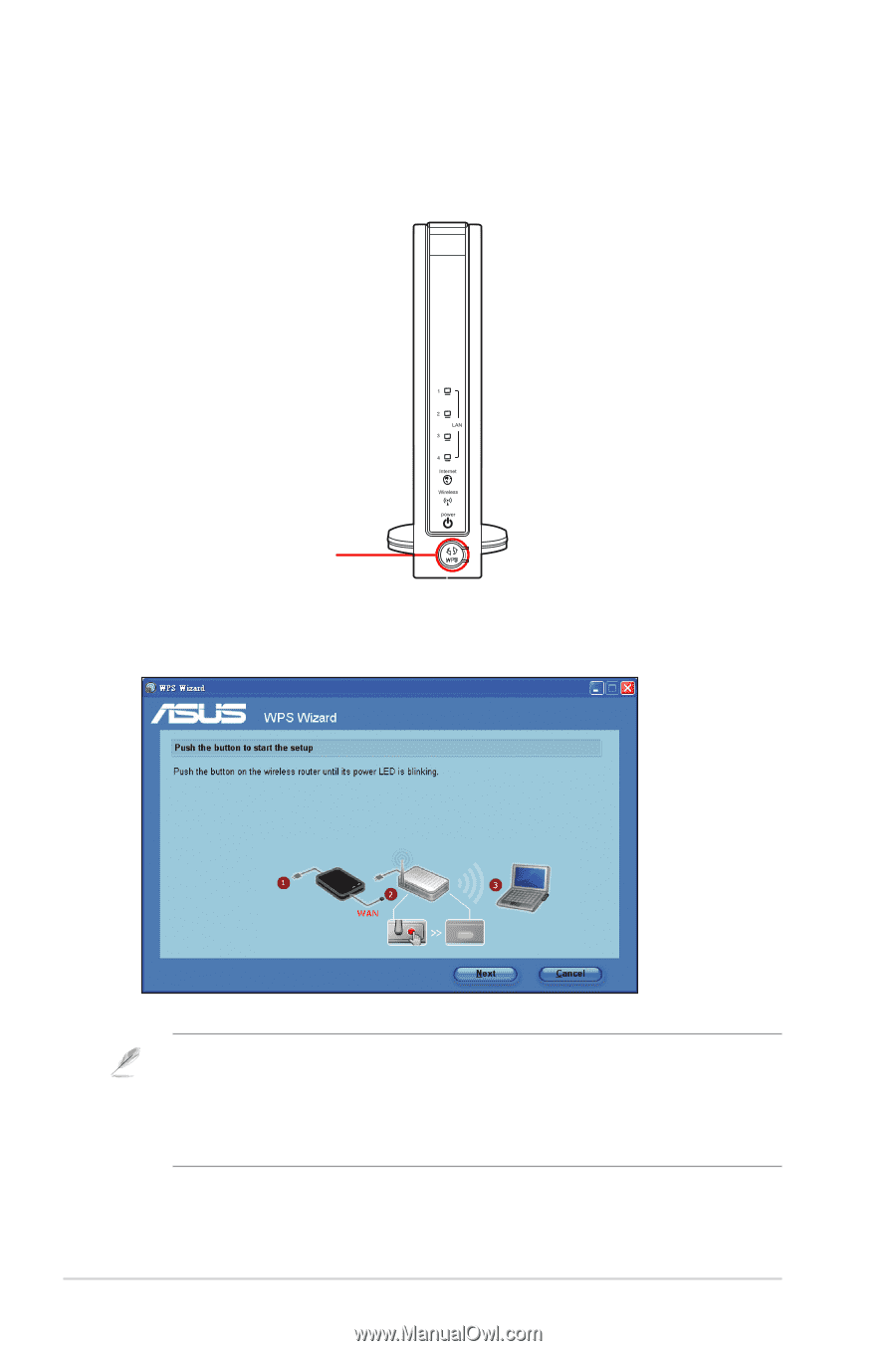
40
RT-N13U
Chapter 5: Installing the utilities
±.
Push the WPS button on the front panel of the wireless router for more than
five seconds.
WPS button
3.
On the WPS Wizard, click
Next
to continue.
Notes
:
•
When running WPS, the Internet connection pauses briefly then reestablishes the
connection.
•
If the WPS button is pushed without running the WPS Wizard, the PWR
indicator flashes and Internet connection pauses briefly and then reestablishes the
connection.