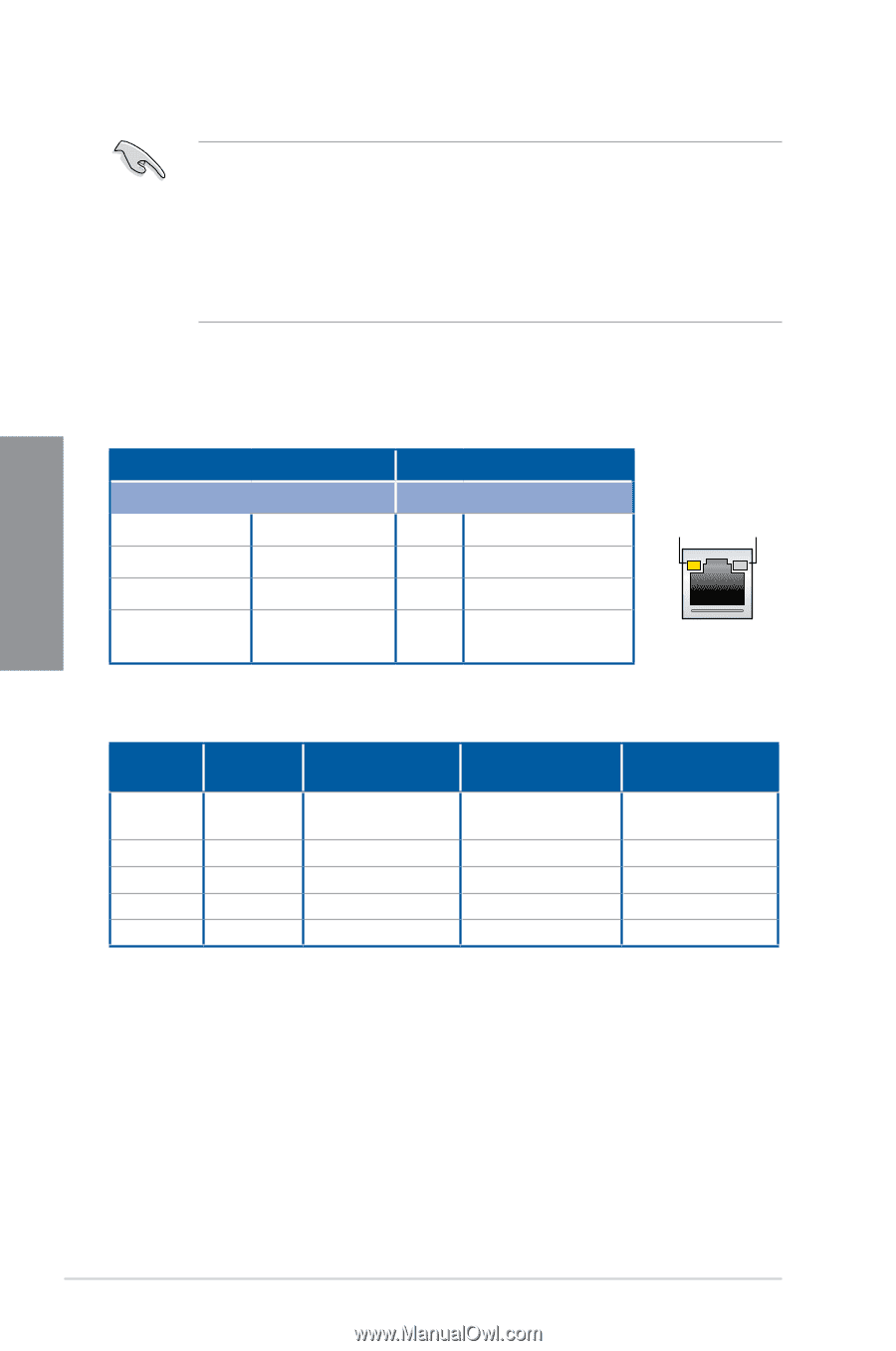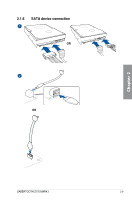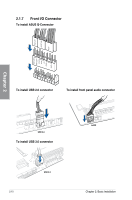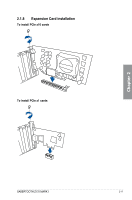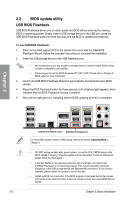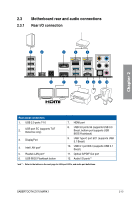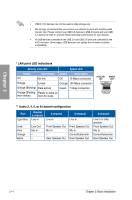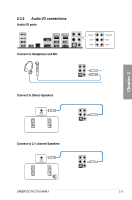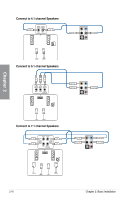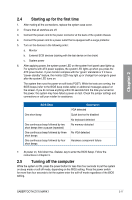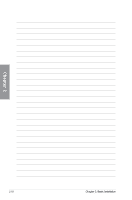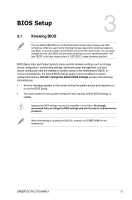Asus SABERTOOTH Z170 MARK 1 User Guide - Page 60
LAN ports LED indications, Audio 2
 |
View all Asus SABERTOOTH Z170 MARK 1 manuals
Add to My Manuals
Save this manual to your list of manuals |
Page 60 highlights
Chapter 2 • USB 3.1/3.0 devices can only be used as data storage only. • We strongly recommend that you connect your devices to ports with matching data transfer rate. Please connect your USB 3.0 devices to USB 3.0 ports and your USB 3.1 devices to USB 3.1 ports for faster and better performance for your devices. • All USB devices connected to the USB 2.0 and USB 3.0 ports are controlled by the xHCI controller. Some legacy USB devices must update their firmware for better compatibility. * LAN ports LED indications Activity Link LED Speed LED Status Description Status Description Off Orange No link Linked Off 10 Mbps connection Orange 100 Mbps connection Orange (Blinking) Data activity Green Orange (Blinking Ready to wake up then steady) from S5 mode 1 Gbps connection ACT/LINK SPEED LED LED LAN port ** Audio 2, 4, 6, or 8-channel configuration Port Light Blue Headset 2-channel Line In 4-channel Line In 6-channel Line In Lime Pink Orange Black Line Out Mic In - - Front Speaker Out Mic In - Rear Speaker Out Front Speaker Out Mic In Center/Subwoofer Rear Speaker Out 8-channel Line In or side speaker Front Speaker Out Mic In Center/Subwoofer Rear Speaker Out 2-14 Chapter 2: Basic Installation