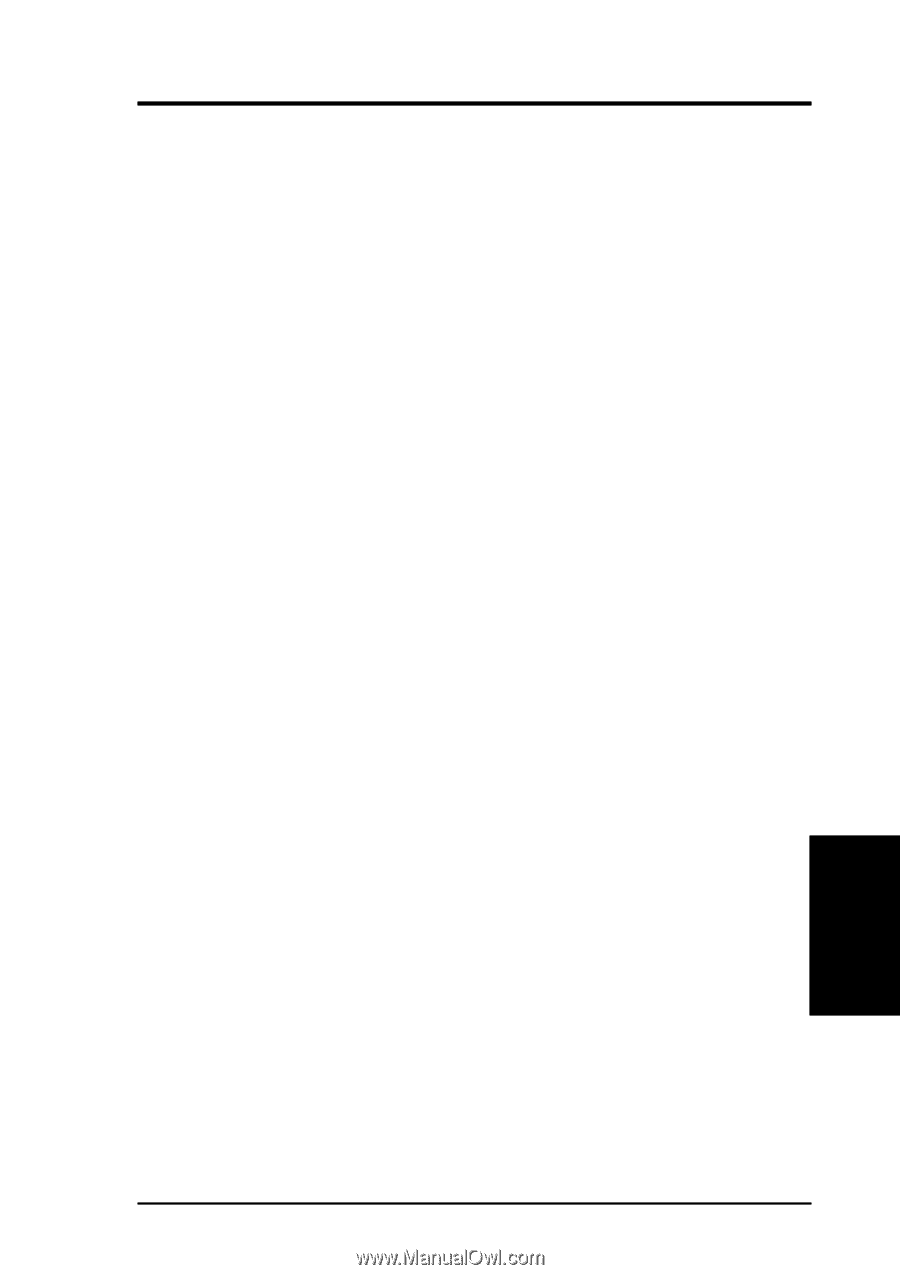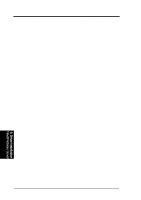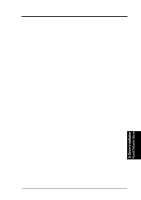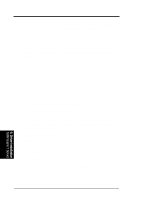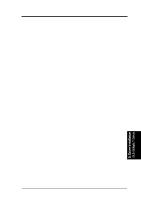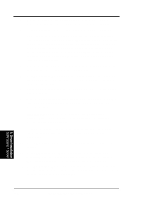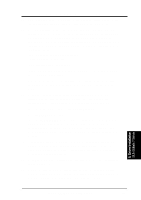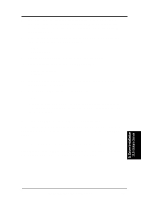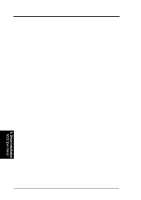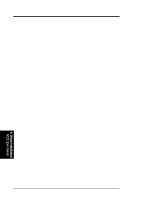Asus TR-DLS TR-DLS User Manual - Page 93
Remove the Solaris Device Configuration Assistant Diskette. Reinsert
 |
View all Asus TR-DLS manuals
Add to My Manuals
Save this manual to your list of manuals |
Page 93 highlights
5. OS Driver Installation 13. At the Boot Solaris screen, select the device controller attached to the device that contains your install medium, i.e., CD-ROM or Network device. 14. Press F2_Continue. Drivers for the device controller that you selected are displayed. Your system boots to run the install program. The install program starts and your machine begins booting the complete Solaris operating environment. The following messages appears some time later, and prompts the user to insert each of the Solaris Driver ITU diskette(s) required to install into your machine: Installing unbundled device driver support Extracting driver list from tree... driver-name... Insert the Driver Update diskette labeled . Press when ready. 15. Remove the Solaris Device Configuration Assistant Diskette. Reinsert the SYMHISL Driver ITU diskette that you inserted earlier into the diskette drive. 16. Press Enter. Packages and/or patches that contain the new drivers are installed from the diskette onto your machine. Messages about each installation appear accordingly. When the following prompt appears: Insert the Driver Update diskette labeled . Press when ready. 17. Insert the SYMHISL ITU diskette into the floppy diskette drive. When the prompt asking if you wish to create a new instance of the SYMHISL package appears, respond with N for no. When the prompt asking if you wish to overwrite the existing instance of SYMHISL appears, respond with Y for yes. 18. If drivers on other Solaris Driver ITU diskettes are required, remove the Driver ITU diskette from the diskette drive, insert the next Driver ITU diskette when prompted to insert it, press Enter, and repeat this process until all drivers you need are installed. 19. Press Enter. When the installation has completed, the message "Installation complete" appears. 20. Remove the diskette from the floppy diskette drive. Reboot your machine. When the Solaris operating environment is finished booting and running, the new devices whose drivers you installed are available for use. 5. Driver Installation SUN Solaris 7 Server ASUS TR-DLS User's Manual 93