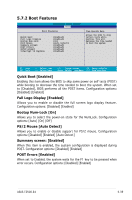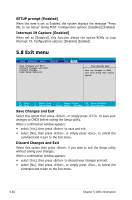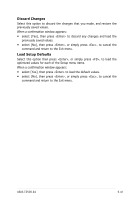Asus TS500-E4 PX4 TS500-E4 - Page 130
Security menu
 |
View all Asus TS500-E4 PX4 manuals
Add to My Manuals
Save this manual to your list of manuals |
Page 130 highlights
5.6 Security menu PhoenixBIOS Setup Utility Main Advanced Server Security Boot Exit Supervisor Password Is: User Password Is: Set Supervisor Password Set User Password Password Check Password Lock Mode Removable Device Boot Flash Write Clear Clear [Enter] [Enter] [Setup] [Disabled] [Enabled] [Enabled] Item Specific Help Supervisor Password controls access to the setup utility. F1 Help ESC Exit ↑↓ Select Item →← Select Menu -/+ Change Values Enter Select Sub-Menu Supervisor Password Is [Clear] F9 Setup Defaults F10 Save and Exit User Password Is [Clear] These fields allow you to set passwords: To set a password: 1. Select an item then press . 2. Type in a password using a combination of a maximum of eight (8) alpha-numeric characters, then press . 3. When prompted, confirm the password by typing the exact characters again, then press . The password field setting is changed to Set. To clear the password: 1. Select the item Set Supervisor Password or Set User Password, depending on which password you want to clear. Press . The following message appears: PhoenixBIOS Setup Utility Main Advanced Server Security Boot Exit Supervisor Password Is: User Password Is: Clear Clear Set Supervisor Password [Enter] Set User Password [Enter] Password Check [Setup] Password Lock Mode Removable Device Boot Set[[DESinusapabbleleredvd]i]sor Password Flash Write [Enabled] Enter Current Password [ Enter new password [ Confirm new password [ Item Specific Help Supervisor Password controls access to the setup utility. ] ] ] F1 Help ESC Exit ↑↓ Select Item →← Select Menu -/+ Change Values F9 Setup Defaults Enter Select Sub-Menu F10 Save and Exit 5-36 Chapter 5: BIOS information