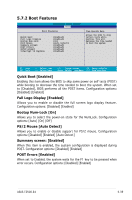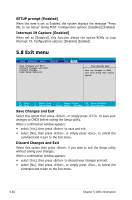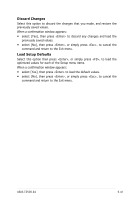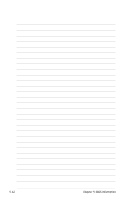Asus TS500-E4 PX4 TS500-E4 - Page 131
Password Check [Setup], Password Lock Mode [Enabled], Removable Device Boot [Enabled], Flash Write [
 |
View all Asus TS500-E4 PX4 manuals
Add to My Manuals
Save this manual to your list of manuals |
Page 131 highlights
2. In the Enter current password field, type in your current password. Press . 3. The cursor moves to the next field, Enter new password. Press . Do not type anything in this field. 4. The cursor moves to the next field, Confirm new password. Press . Do not type anything in this field. 5. When the confirmation message "Password has been changed" appears, press . The display returns to the Security menu. Note that the password field on top is changed to Clear. A note about passwords The Supervisor password is required to enter the BIOS Setup program preventing unauthorized access. The User password is required to boot the system preventing unauthorized use. Forgot your password? If you forget your password, you can clear it by erasing the CMOS Real Time Clock (RTC) RAM. The RAM data containing the password information is powered by the onboard button cell battery. If you need to erase the CMOS RAM, refer to section "4.2 Jumpers" for instructions. Password Check [Setup] This field requires you to enter the password before entering the BIOS setup or the system. Select [Setup] to require the password before entering the BIOS Setup. Select [System] to require the password before entering the system. Configuration options: [Setup] [Always] Password Lock Mode [Enabled] When set to [Enabled], the keyboard is locked and the user has no privilege to launch the BIOS setup utility when installing adapter cards during option ROM initialization. Configuration options: [Disabled] [Enabled] Removable Device Boot [Enabled] Allows you to enable or disable booting from a legacy floppy, USB floppy, or IDE optical drive. Configuration options: [Disabled] [Enabled] Flash Write [Enabled] Set this item to [Disabled] to write-protect the BIOS flash memory. Configuration options: [Disabled] [Enabled] ASUS TS500-E4 5-37