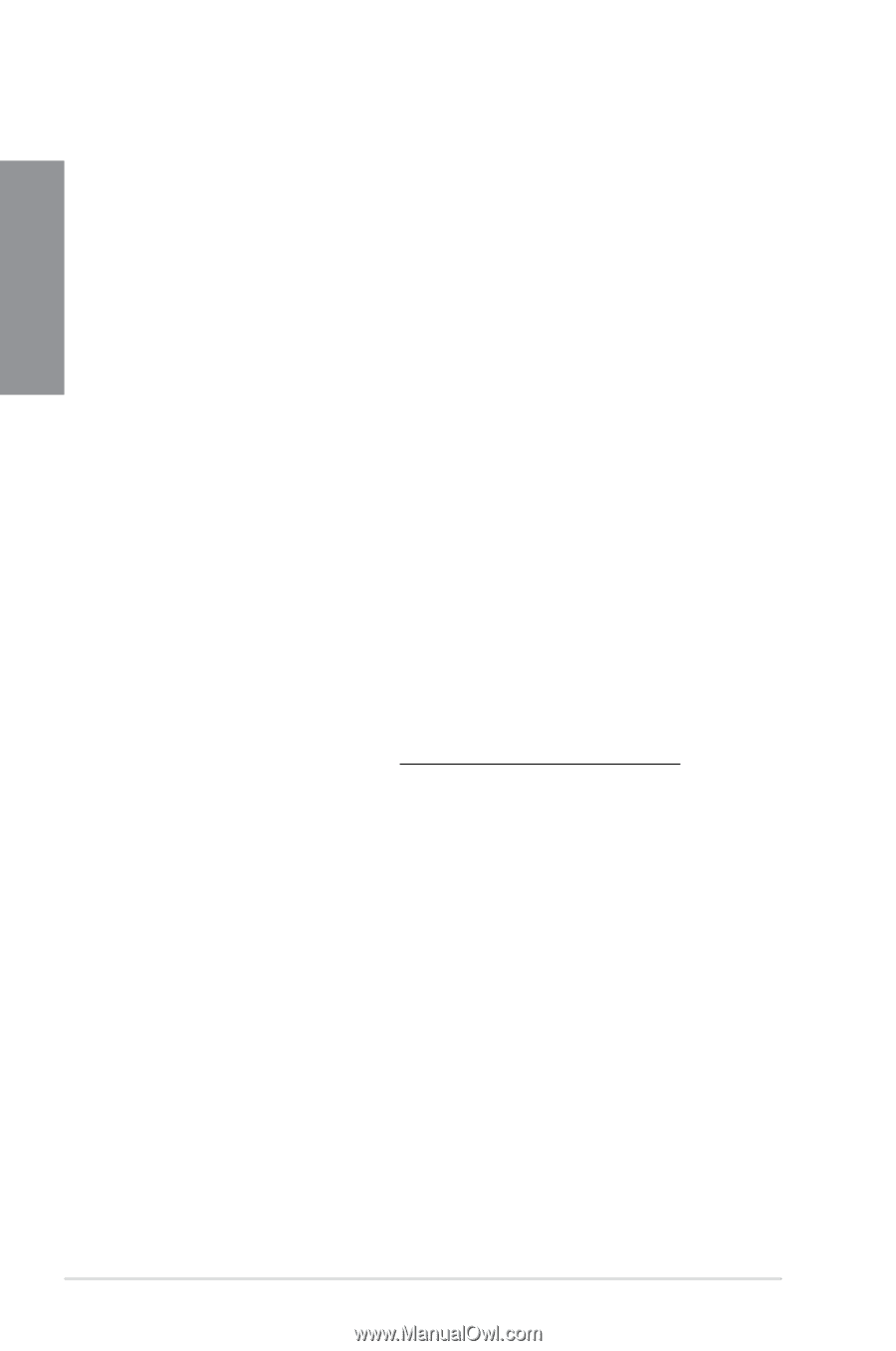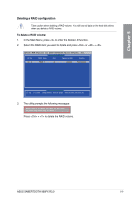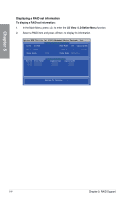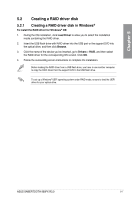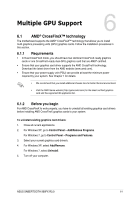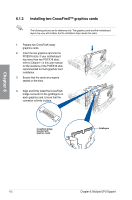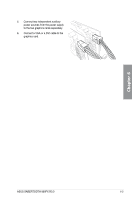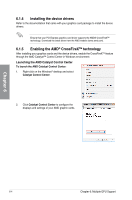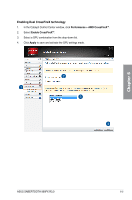Asus TUF SABERTOOTH 990FX R3.0 SABERTOOTH 990FX R3.0 Users Manual English - Page 126
ASUS AMD Series SATA Mode Notice, 5.3.1 Installing AHCI driver in Windows® XP
 |
View all Asus TUF SABERTOOTH 990FX R3.0 manuals
Add to My Manuals
Save this manual to your list of manuals |
Page 126 highlights
Chapter 5 5.3 ASUS AMD Series SATA Mode Notice The SATA6G_1-4 and SATA6G_5 connectors of this motherboard are set to AHCI mode by default to enhance the SATA performance. For Windows® XP operating system, load the AMD® AHCI 32/64 bit WinXP Driver with a USB flash drive during the OS installation. Refer to section 5.2 Creating a RAID driver disk for details. 5.3.1 Installing AHCI driver in Windows® XP To install the AHCI driver in Windows® XP 1. During the OS installation, the system prompts you to press the F6 key to install thirdparty SCSI or RAID driver. 2. Press , and insert the floppy disk with the AHCI driver into the floppy disk drive. 3. When prompted to select the SCSI adapter to install, ensure that you select AMD® AHCI Compatible RAID Controller - x86 / x64 platform. 4. Follow the succeeding screen instructions to complete the installation. For Windows® 7 / Vista OS, you can install the AMD® SATA AHCI Driver from the motherboard support DVD after the OS installation for better compatibility. 5.3.2 Converting an existing system drive from IDE mode to AHCI mode If your existing Windows® OS is installed to a SATA hard drive that was set to IDE mode during OS installation, you may encounter system boot failure after connecting the hard drive to the new motherboard with the SATA port set to AHCI mode by default. Follow the instructions below to prevent system boot failure. • For Windows® 7 / Vista OS, refer to http://support.microsoft.com/kb/922976 for system booting solution. • For Windows® XP OS, we recommend a clean installation of the OS for complete AHCI support. 5-8 Chapter 5: RAID Support