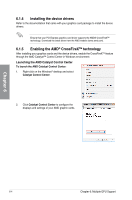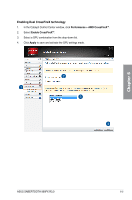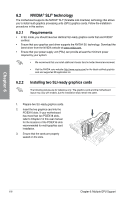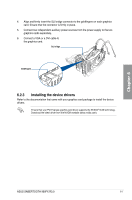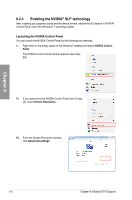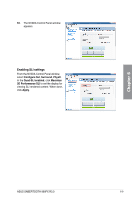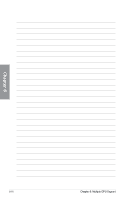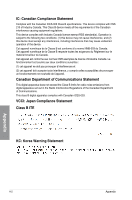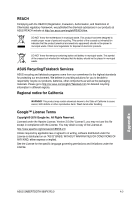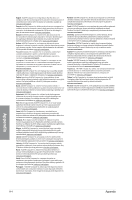Asus TUF SABERTOOTH 990FX R3.0 SABERTOOTH 990FX R3.0 Users Manual English - Page 135
Enabling SLI settings, Con SLI, Surround, PhysX, Quad-SLI enabled, Maximize, 3D Performance SLI
 |
View all Asus TUF SABERTOOTH 990FX R3.0 manuals
Add to My Manuals
Save this manual to your list of manuals |
Page 135 highlights
B3. The NVIDIA Control Panel window appears. Enabling SLI settings From the NVIDIA Control Panel window, select Configure SLI, Surround, PhysX. In the Quad-SLI enabled, click Maximize 3D Performance SLI to set the display for viewing SLI rendered content. When done, click Apply. Chapter 6 ASUS SABERTOOTH 990FX R3.0 6-9
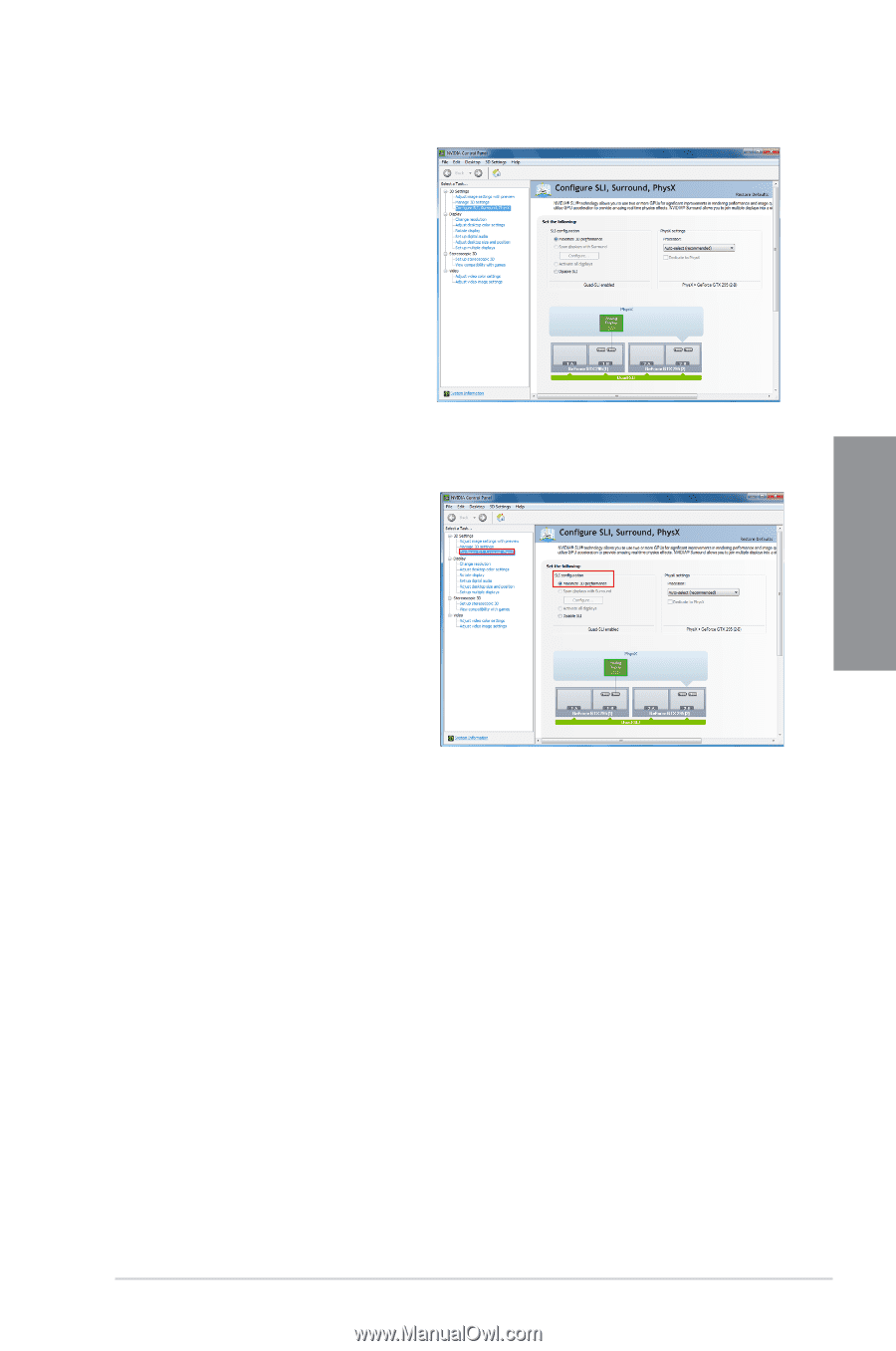
ASUS SABERTOOTH 990FX R3.0
6-9
Chapter 6
B3.
The NVIDIA Control Panel window
appears.
Enabling SLI settings
From the NVIDIA Control Panel window,
select
Configure SLI
,
Surround
,
PhysX
.
In the
Quad-SLI enabled
, click
Maximize
3D Performance SLI
to set the display for
viewing SLI rendered content. When done,
click
Apply
.