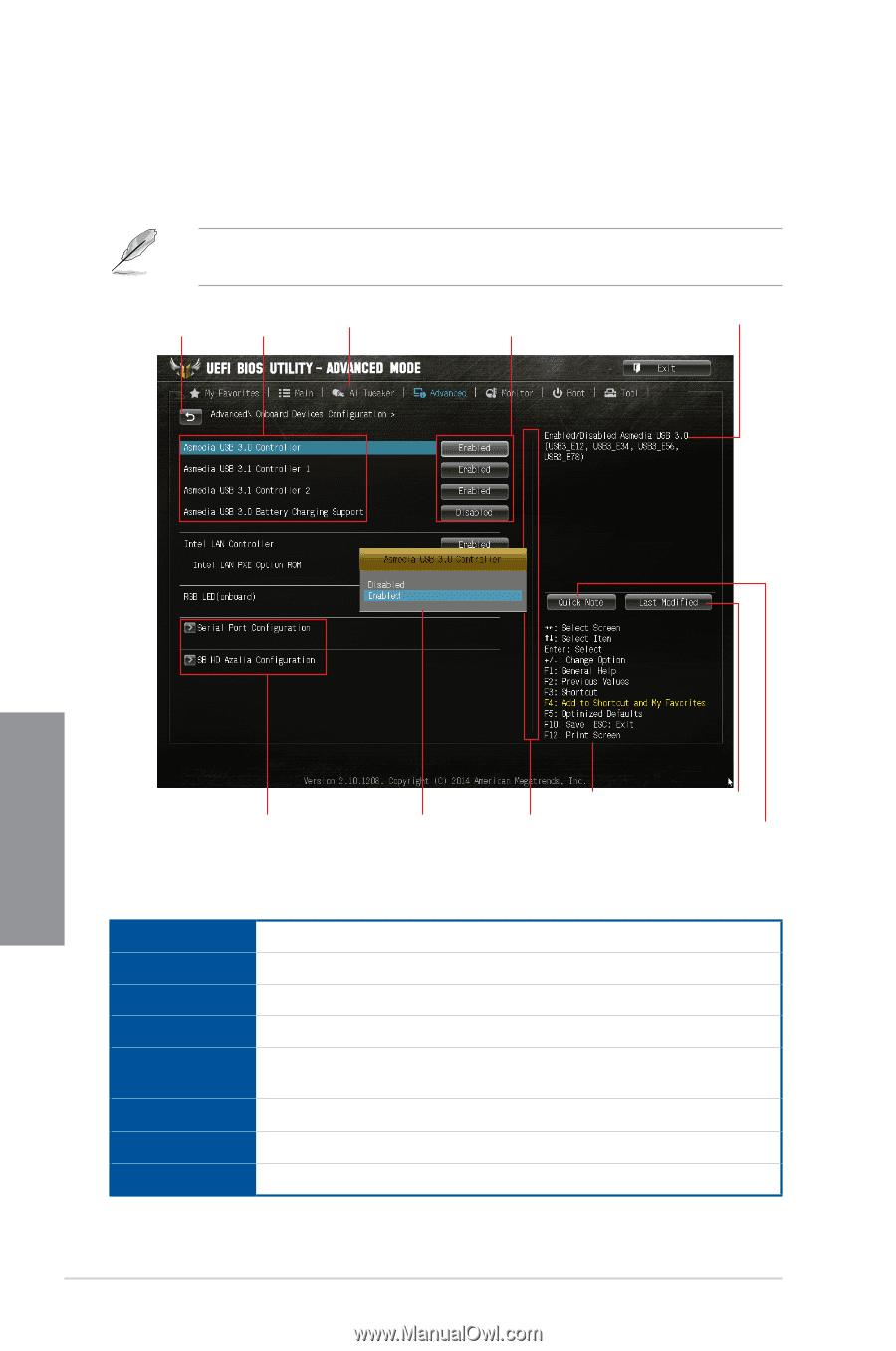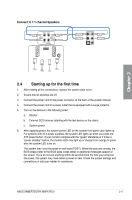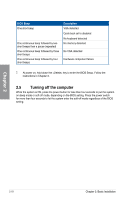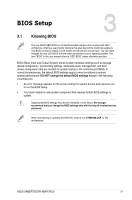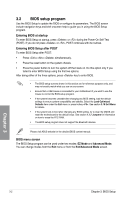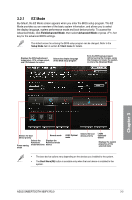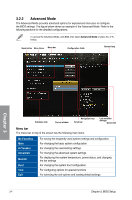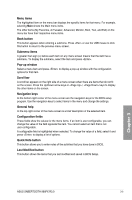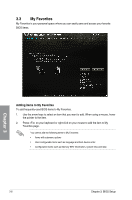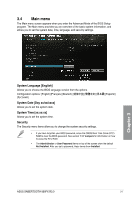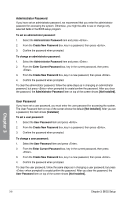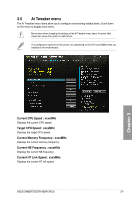Asus TUF SABERTOOTH 990FX R3.0 SABERTOOTH 990FX R3.0 Users Manual English - Page 58
Advanced Mode, BIOS Setup
 |
View all Asus TUF SABERTOOTH 990FX R3.0 manuals
Add to My Manuals
Save this manual to your list of manuals |
Page 58 highlights
3.2.2 Advanced Mode The Advanced Mode provides advanced options for experienced end-users to configure the BIOS settings. The figure below shows an example of the Advanced Mode. Refer to the following sections for the detailed configurations. To access the Advanced Mode, click Exit, then select Advanced Mode or press the hotkey. Back button Menu items Menu bar Configuration fields General help Chapter 3 Submenu item Pop-up window Navigation keys Scroll bar Last modified settings Quick note Menu bar The menu bar on top of the screen has the following main items: My Favorites Main Ai Tweaker Advanced Monitor Boot Tool Exit For saving the frequently-used system settings and configuration For changing the basic system configuration For changing the overclocking settings For changing the advanced system settings For displaying the system temperature, power status, and changing the fan settings For changing the system boot configuration For configuring options for special functions For selecting the exit options and loading default settings 3-4 Chapter 3: BIOS Setup