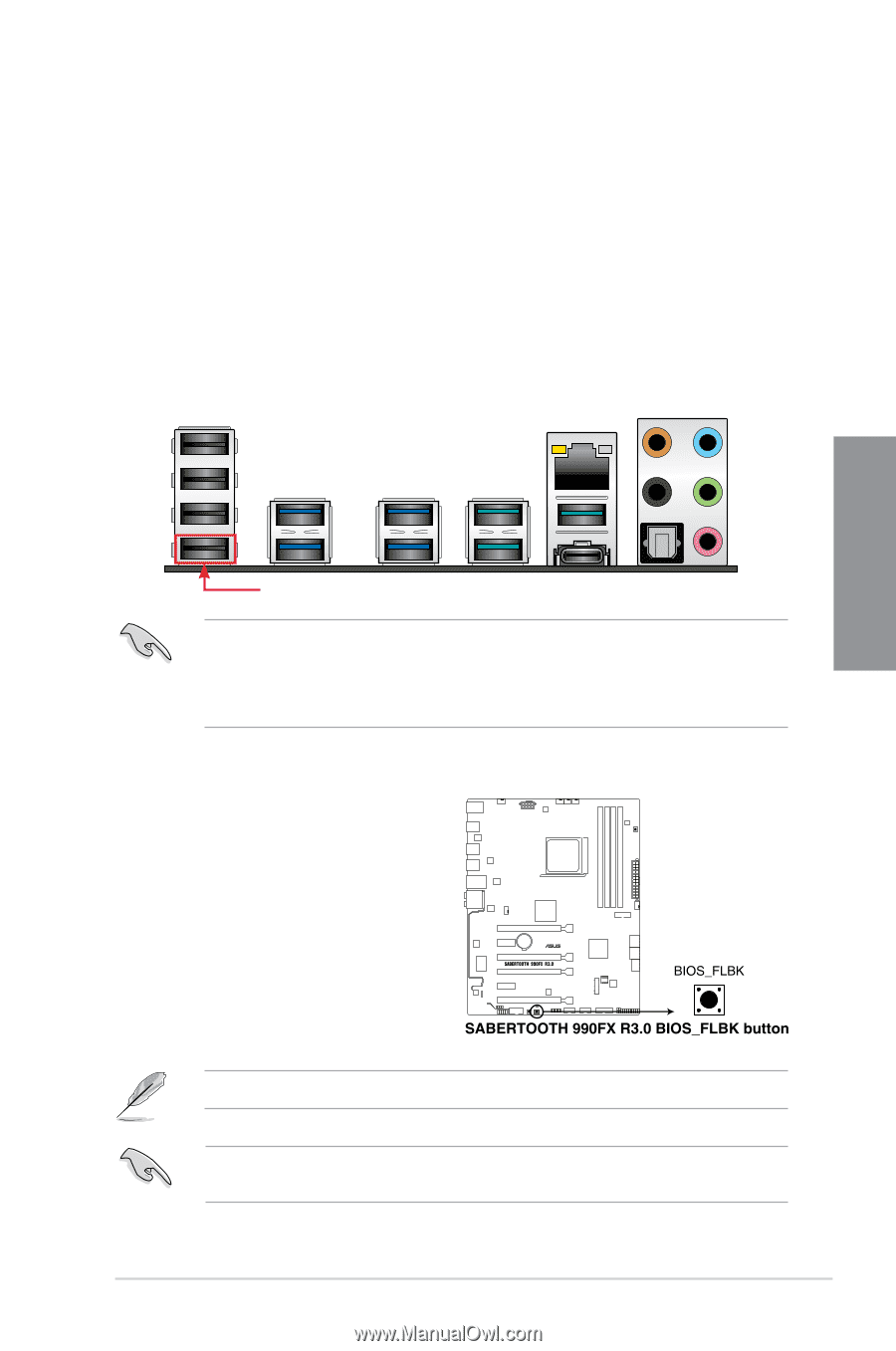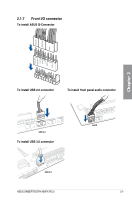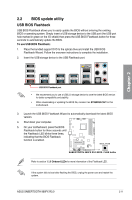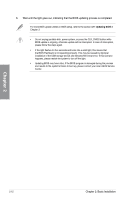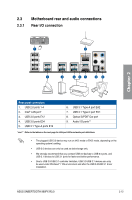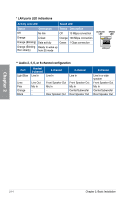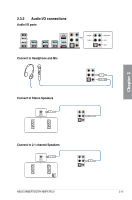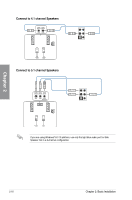Asus TUF SABERTOOTH 990FX R3.0 SABERTOOTH 990FX R3.0 Users Manual English - Page 47
BIOS update utility, USB BIOS Flashback
 |
View all Asus TUF SABERTOOTH 990FX R3.0 manuals
Add to My Manuals
Save this manual to your list of manuals |
Page 47 highlights
2.2 BIOS update utility USB BIOS Flashback USB BIOS Flashback allows you to easily update the BIOS without entering the existing BIOS or operating system. Simply insert a USB storage device to the USB port (the USB port hole marked in green on the I/O shield) then press the USB BIOS Flashback button for three seconds to automatically update the BIOS. To use USB BIOS Flashback: 1. Place the bundled support DVD to the optical drive and install the USB BIOS Flashback Wizard. Follow the onscreen instructions to complete the installation. 2. Insert the USB storage device to the USB Flashback port. Chapter 2 USB BIOS Flashback port • We recommend you to use a USB 2.0 storage device to save the latest BIOS version for better compatibility and stability. • When downloading or updating the BIOS file, rename it as ST990R30.CAP for this motherboard. 3. Launch the USB BIOS Flashback Wizard to automatically download the latest BIOS version. 4. Shut down your computer. 5. On your motherboard, press the BIOS Flashback button for three seconds until the Flashback LED blinks three times, indicating that the BIOS Flashback function is enabled. Refer to section 1.1.8 Onboard LEDs for more information of the Flashback LED. If the system fails to boot after flashing the BIOS, unplug the power core and restart the system. ASUS SABERTOOTH 990FX R3.0 2-11