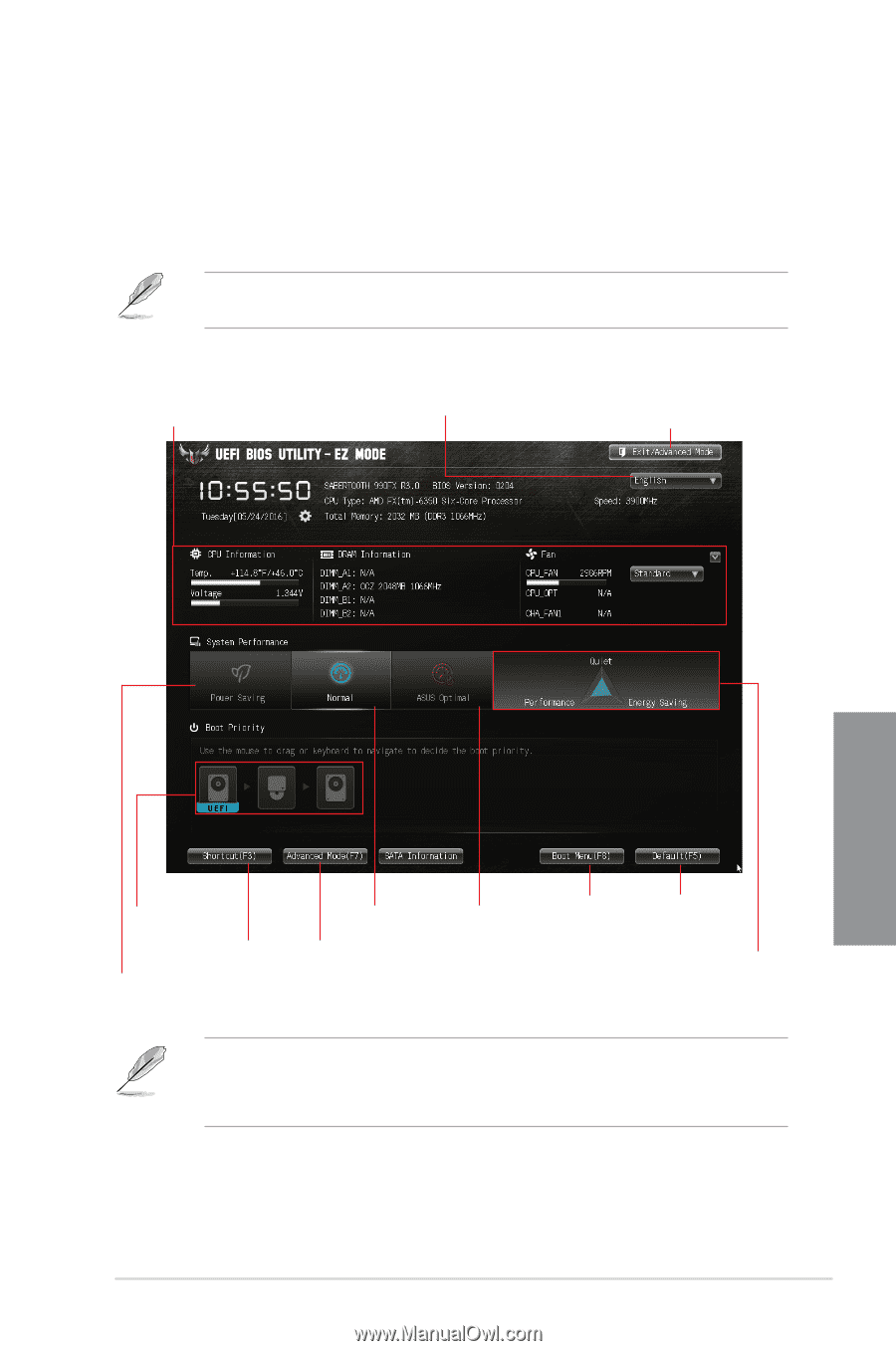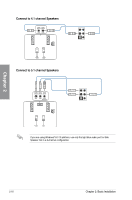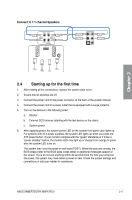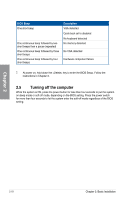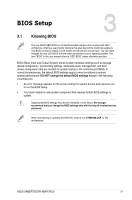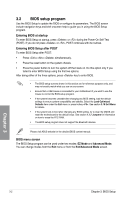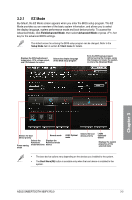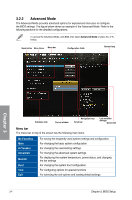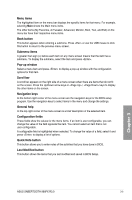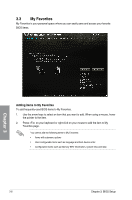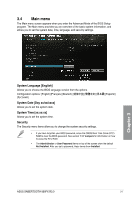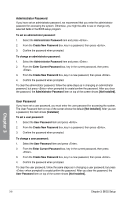Asus TUF SABERTOOTH 990FX R3.0 SABERTOOTH 990FX R3.0 Users Manual English - Page 57
EZ Mode, Exit/Advanced Mode
 |
View all Asus TUF SABERTOOTH 990FX R3.0 manuals
Add to My Manuals
Save this manual to your list of manuals |
Page 57 highlights
3.2.1 EZ Mode By default, the EZ Mode screen appears when you enter the BIOS setup program. The EZ Mode provides you an overview of the basic system information, and allows you to select the display language, system performance mode and boot device priority. To access the Advanced Mode, click Exit/Advanced Mode, then select Advanced Mode or press hot key for the advanced BIOS settings. The default screen for entering the BIOS setup program can be changed. Refer to the Setup Mode item in section 3.7 Boot menu for details. Displays the CPU/motherboard temperature, CPU voltage output, and CPU/chassis fan speed Selects the display language of the BIOS setup program Exits the BIOS setup program without saving the changes, saves the changes and resets the system, or enters the Advanced Mode Chapter 3 Selects the boot device priority Normal mode Power saving mode Selects the Displays the Advanced Advanced mode mode functions menus ASUS Optimal mode Selects the boot device priority Loads optimized default Displays the system properties of the selected mode • The boot device options vary depending on the devices you installed to the system. • The Boot Menu(F8) button is available only when the boot device is installed to the system. ASUS SABERTOOTH 990FX R3.0 3-3