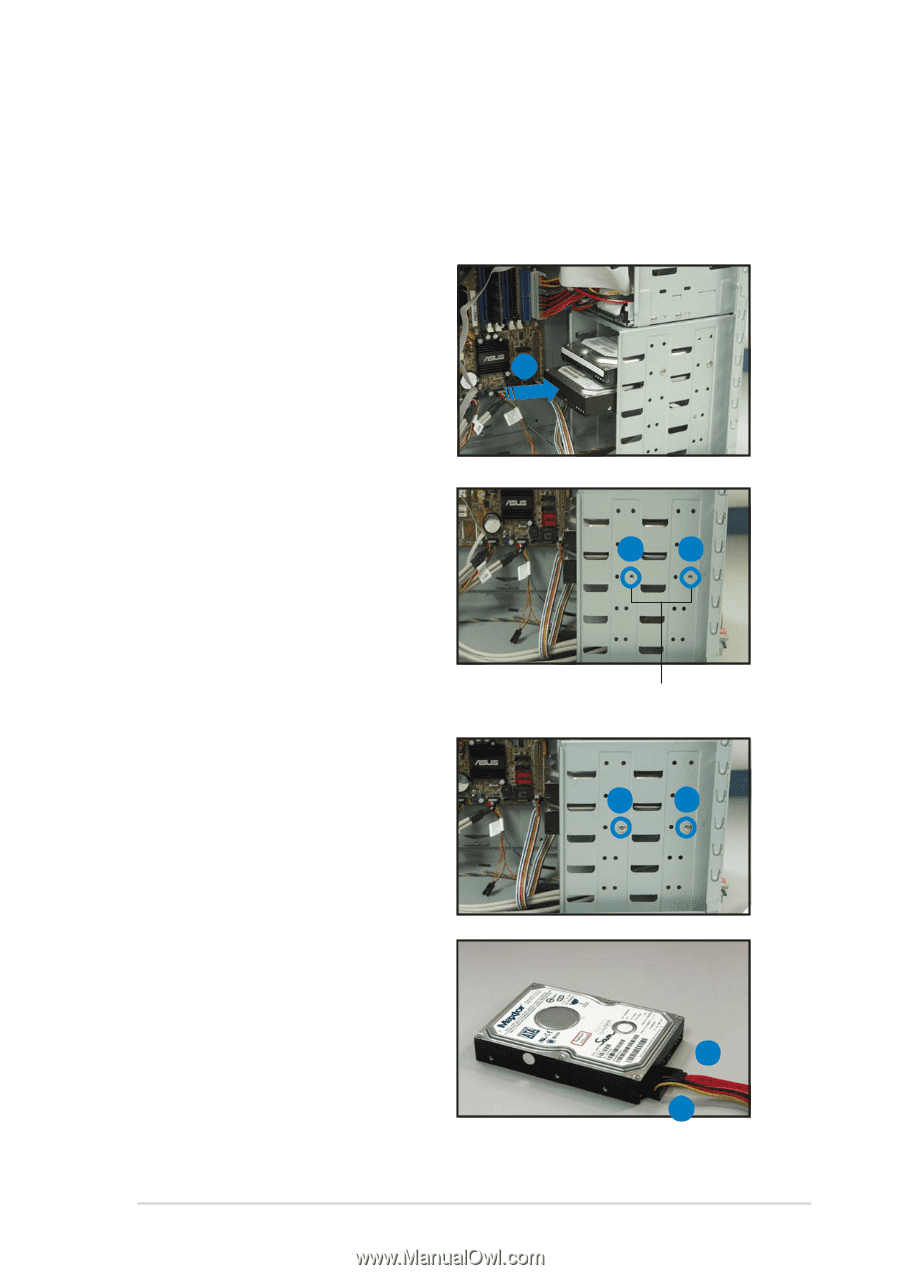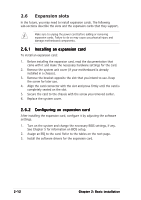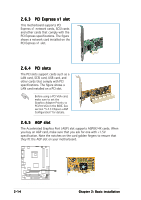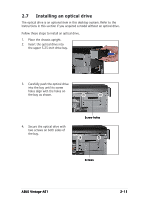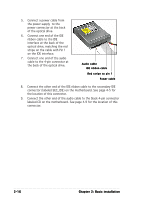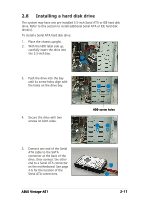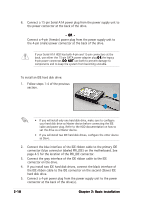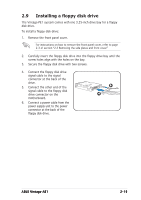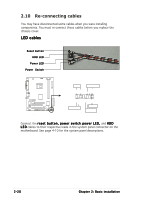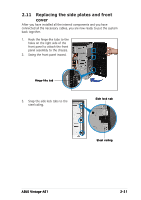Asus VINTAGE-AE1 Vintage-AE1 User''s Manual for English Edition - Page 35
Installing a hard disk drive - sata
 |
View all Asus VINTAGE-AE1 manuals
Add to My Manuals
Save this manual to your list of manuals |
Page 35 highlights
2.8 Installing a hard disk drive The system may have one pre-installed 3.5-inch Serial ATA or IDE hard disk drive. Refer to this section to install additional Serial ATA or IDE hard disk drive(s). To install a Serial ATA hard disk drive: 1. Place the chassis upright. 2. With the HDD label side up, carefully insert the drive into the 3.5-inch bay. 2 3. Push the drive into the bay until its screw holes align with the holes on the drive bay. 3 3 4. Secure the drive with two screws on both sides. 5. Connect one end of the Serial ATA cable to the SATA connector at the back of the drive, then connect the other end to a Serial ATA connector on the motherboard. See page 4-6 for the location of the Serial ATA connectors. ASUS Vintage-AE1 HDD screw holes 4 4 5 6 2-17