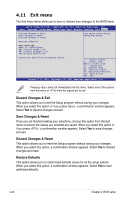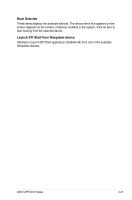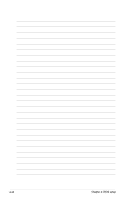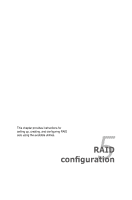Asus Z9PH-D16 FDR Z9PH-D16 Series User Manual - Page 102
Security menu, Administrator Password, FAN Speed Control [Generic Mode]
 |
View all Asus Z9PH-D16 FDR manuals
Add to My Manuals
Save this manual to your list of manuals |
Page 102 highlights
FAN Speed Control [Generic Mode] Allows you to configure the ASUS Smart Fan feature that smartly adjusts the fan speeds for more efficient system operation. Configuration options: [Generic Mode] [High Speed Mode] [Full Speed Mode] 4.9 Security menu The Security menu items allow you to change the system security settings. Aptio Setup Utility - Copyright (C) 2011 American Megatrends, Inc. Main Advanced Server Mgmt Event Logs Boot Monitor Security Tool Exit Password Description If ONLY the Administrator's password is set, then this only limits access to Setup and is only asked for when entering Setup If ONLY the User's password is set, then this is a power on password and must be entered to boot or enter Setup. In Setup the User will have Administrator rights The password length must br in the following range: Minimum length 3 Maximum length 20 Set Setup Administrator Password Administrator Password User Password • If you have forgotten your BIOS password, erase the CMOS Real Time Clock (RTC) RAM to clear the BIOS password. See section 2.6 Jumpers for information on how to erase the RTC RAM. • The Administrator or User Password items on top of the screen show the default Not Installed. After you set a password, these items show Installed. Administrator Password If you have set an administrator password, we recommend that you enter the administrator password for accessing the system. Otherwise, you might be able to see or change only selected fields in the BIOS setup program. To set an administrator password: 1. Select the Administrator Password item and press . 2. From the Create New Password box, key in a password, then press . 3. Confirm the password when prompted. To change an administrator password: 1. Select the Administrator Password item and press . 2. From the Enter Current Password box, key in the current password, then press . 3. From the Create New Password box, key in a new password, then press . 4. Confirm the password when prompted. 4-44 Chapter 4: BIOS setup