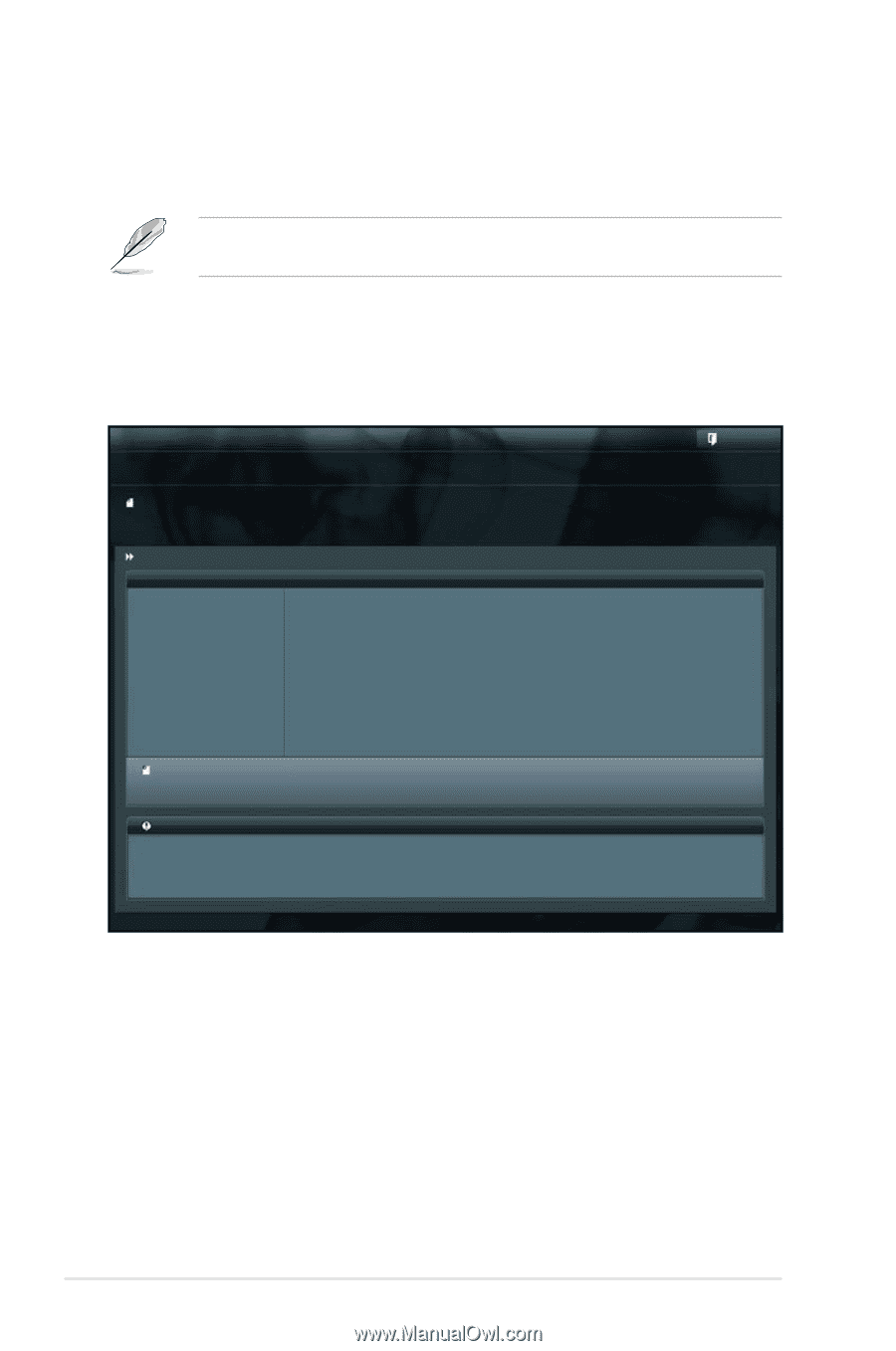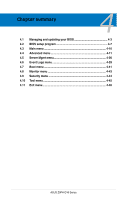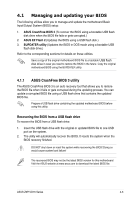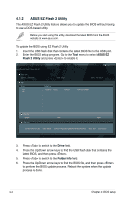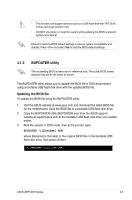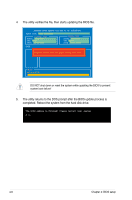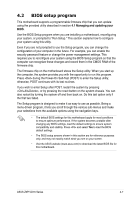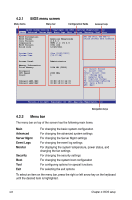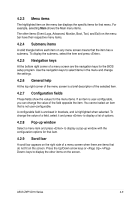Asus Z9PH-D16 FDR Z9PH-D16 Series User Manual - Page 62
ASUS EZ Flash 2 Utility, Drive, Folder Info, Flash 2 Utility
 |
View all Asus Z9PH-D16 FDR manuals
Add to My Manuals
Save this manual to your list of manuals |
Page 62 highlights
4.1.2 ASUS EZ Flash 2 Utility The ASUS EZ Flash 2 Utility feature allows you to update the BIOS without having to use a DOS‑based utility. Before you start using this utility, download the latest BIOS from the ASUS website at www.asus.com. To update the BIOS using EZ Flash 2 Utility 1. Insert the USB flash disk that contains the latest BIOS file to the USB port. 2. Enter the BIOS setup program. Go to the Tool menu to select ASUS EZ Flash 2 Utility and press to enable it. ASUSTek EZ Flash 2 Utility V01.04 Flash Info MODEL: Z9PH-D16 fs0:\ Drive fs0:\ fs1:\ VER: 0208 Folder Info 12/09/10 10:23p 4194304 Exit DATE: 10/18/2011 Z9PH-D16.ROM File Infor MODEL: Help Info VER: DATE: [Enter] Select or Load [Tab] Switch [Up/Down/PageUp/PageDown/Home/End] Move [Esc] Exit [F2] Backup 3. Press to switch to the Drive field. 4. Press the Up/Down arrow keys to find the USB flash disk that contains the latest BIOS, and then press . 5. Press to switch to the Folder Info field. 6. Press the Up/Down arrow keys to find the BIOS file, and then press to perform the BIOS update process. Reboot the system when the update process is done. 4-4 Chapter 4: BIOS setup