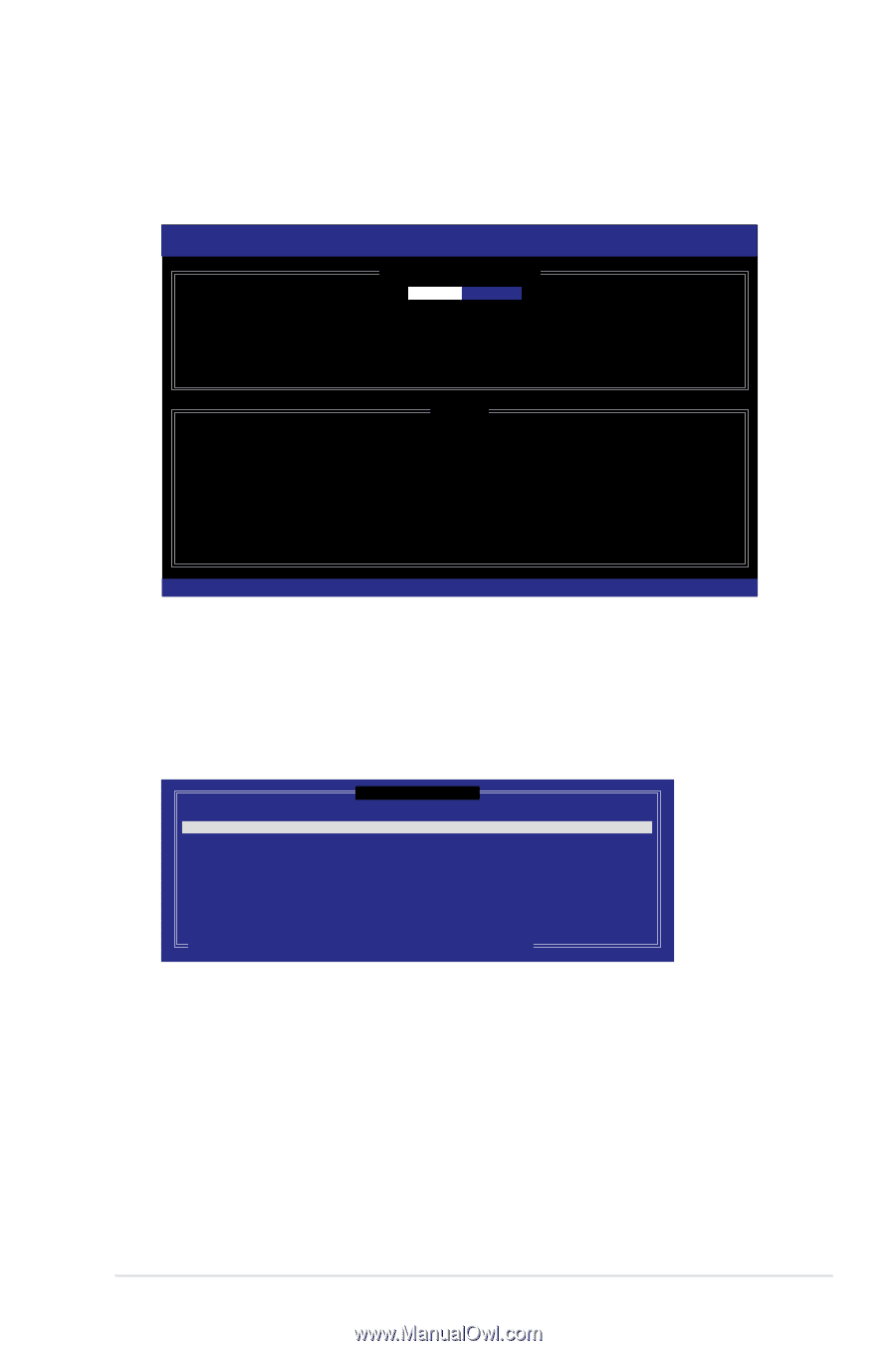Asus Z9PH-D16 FDR Z9PH-D16 Series User Manual - Page 133
Creating a RAID set, item is selected, press the up/down arrow key to select
 |
View all Asus Z9PH-D16 FDR manuals
Add to My Manuals
Save this manual to your list of manuals |
Page 133 highlights
5.3.1 Creating a RAID set To create a RAID set 1. From the utility main menu, select 1. Create RAID Volume and press . The following screen appears. Intel(R) Rapid Storage Technology enterprise - SCU Option ROM - 3.0.0.1104 Copyright(C) 2003-11 Intel Corporation. All Rights Reserved. [ CREATE VOLUME MENU ] Name: RAID Level: Disks: Strip Size: Capacity: Volume0 RAID0(Stripe) Select Disks 128KB 0.0 GB Create Volume [ HELP ] Enter a unique volume name that has no special characters and is 16 characters or less. [↑↓]Change [TAB]-Next [ESC]-Previous Menu [ENTER]-Select 2. Enter a name for the RAID set and press . 3. When the RAID Level item is selected, press the up/down arrow key to select a RAID level to create, and then press . 4. When the Disks item is selected, press to select the hard disk drives you want to include in the RAID set. The SELECT DISKS screen appears. Port Drive Model 0 ST3300656SS 1 ST3300656SS 2 ST3300656SS 3 ST3300656SS [ SELECT DISKS ] Serial # HWAS0000991753TR 37VN00009846RAJ1 397600009846UEDY GWC50000991756G6 Size 279.3GB 279.3GB 279.3GB 279.3GB Status Non-RAID Disk Non-RAID Disk Non-RAID Disk Non-RAID Disk Select 2 to 6 disks to use in creating the volume. [↑↓]-Prev/Next [SPACE]-SelectDisk [ENTER]-Done 5. Use the up/down arrow key to select a drive, and then press to select. A small triangle marks the selected drive. Press after completing your selection. ASUS Z9PH-D16 Series 5-27