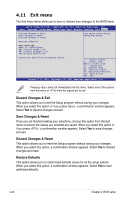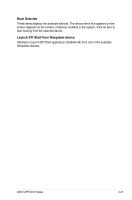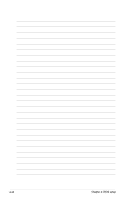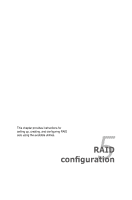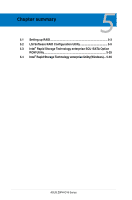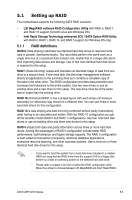Asus Z9PH-D16 FDR Z9PH-D16 Series User Manual - Page 104
Exit menu, Discard Changes & Exit, Restore Defaults
 |
View all Asus Z9PH-D16 FDR manuals
Add to My Manuals
Save this manual to your list of manuals |
Page 104 highlights
4.11 Exit menu The Exit menu items allow you to save or discard your changes to the BIOS items. Aptio Setup Utility - Copyright (C) 2011 American Megatrends, Inc. Main Advanced Server Mgmt Event Logs Boot Monitor Security Tool Exit Discard Changes & Exit Save Changes & Reset Discard Changes & Reset Exit system setup without saving any changes. Restore Defaults Boot Override SATA P1: ST3500418AS AMI Virtual CDROM 1.00 AMI Virtual Floppy0 1.00 IBA GE Slot 0500 v1376 Launch EFI Shell from filesystem device →←: Select Screen ↑↓: Select Item Enter: Select Item +/-: Change Opt. F1: General Help F2: Previous Values F5: Optimized Defaults F10: Save & Exit ESC: Exit Version 2.14.1219. Copyright (C) 2011 American Megatrends, Inc. Pressing does not immediately exit this menu. Select one of the options from this menu or from the legend bar to exit. Discard Changes & Exit This option allows you to exit the Setup program without saving your changes. When you select this option or if you press , a confirmation window appears. Select Yes to discard changes and exit. Save Changes & Reset Once you are finished making your selections, choose this option from the Exit menu to ensure the values you selected are saved. When you select this option or if you press , a confirmation window appears. Select Yes to save changes and exit. Discard Changes & Reset This option allows you to reset the Setup program without saving your changes. When you select this option, a confirmation window appears. Select Yes to discard changes and reset. Restore Defaults This option allows you to restore/load defaults values for all the setup options. When you select this option, a confirmation window appears. Select Yes to load optimized defaults. 4-46 Chapter 4: BIOS setup