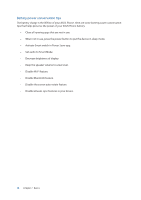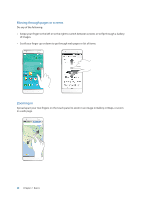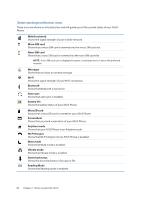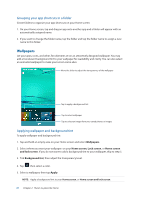Asus ZenFone 3 Deluxe ZS570KL Zenfone 3 DeluxeZS570KL user guideEnglish versio - Page 23
Understanding notification icons, Nano SIM card
 |
View all Asus ZenFone 3 Deluxe ZS570KL manuals
Add to My Manuals
Save this manual to your list of manuals |
Page 23 highlights
Understanding notification icons These icons are shown on the status bar and will guide you of the current status of your ASUS Phone. Mobile network Shows the signal strength of your mobile network. 1 Micro SIM card Shows that a micro SIM card is inserted into the micro SIM card slot. 2 Nano SIM card Shows that a nano SIM card is inserted into the nano SIM card slot. NOTE: If the SIM card icon is displayed in green, it indicates that it is set as the preferred network. Messages Shows that you have an unread message. Wi-Fi Shows the signal strength of your Wi-Fi connection. Bluetooth Shows that Bluetooth is turned on. Auto-sync Shows that auto-sync is enabled. Battery life Shows the battery status of your ASUS Phone. MicroSD card Shows that a microSD card is inserted in your ASUS Phone. Screenshots Shows that you took screenshots of your ASUS Phone. Airplane mode Shows that your ASUS Phone is on Airplane mode. Wi-Fi Hotspot Shows that Wi-Fi hotspot of your ASUS Phone is enabled. Mute mode Shows that Mute mode is enabled. Vibrate mode Shows that Vibrate mode is enabled. Download status Shows the download status of an app or file. Reading Mode Shows that Reading mode is enabled. 23 Chapter 2: There's no place like Home