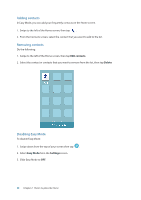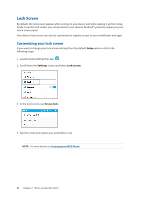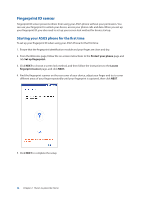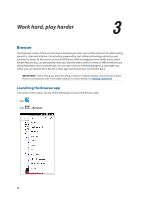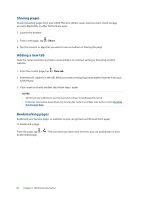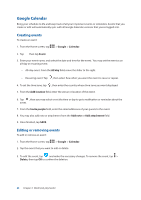Asus ZenFone 3 Deluxe ZS570KL Zenfone 3 DeluxeZS570KL user guideEnglish versio - Page 35
Setting up fingerprint ID from Settings, Settings, Fingerprint., Manage Fingerprints
 |
View all Asus ZenFone 3 Deluxe ZS570KL manuals
Add to My Manuals
Save this manual to your list of manuals |
Page 35 highlights
Setting up fingerprint ID from Settings To set up your fingerprint ID from Settings: 1. Ensure that the fingerprint scanner and your finger are clean and dry. 2. Launch the Settings screen by doing any of the following: •• Launch Quick settings then tap . •• Tap > Settings. 3. Scroll down the Settings screen and select Fingerprint. 4. Tap the controls that you want to enable or disable. 5. Tap Manage Fingerprints and select the screen lock option you would like to use, and follow the on-screen instructions to set up the screen lock function. NOTE: For more details, see Securing your ASUS Phone. 6. From the Add a fingerprint page, click CONTINUE. 7. Click NEXT on the Locate fingerprint sensor page. 8. Repeatedly place-and-lift your finger on the scanner until your fingerprint is captured. 9. Click NEXT to complete the setup. 35 Chapter 2: There's no place like Home