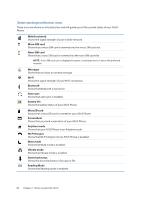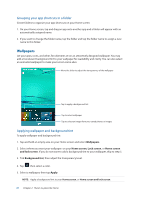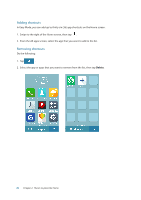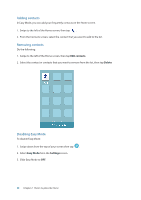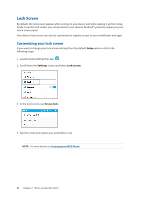Asus ZenFone 3 Deluxe ZS570KL Zenfone 3 DeluxeZS570KL user guideEnglish versio - Page 28
Easy Mode, Editing your Home screen, Enabling Easy Mode
 |
View all Asus ZenFone 3 Deluxe ZS570KL manuals
Add to My Manuals
Save this manual to your list of manuals |
Page 28 highlights
Applying an animated wallpaper To apply an animated wallpaper: 1. Tap and hold an empty area on your Home screen and select Wallpapers. 2. Select where you want your wallpaper: on your Home screen, or Home Screen and lock screen. 3. Select an animated wallpaper, then tap Apply. NOTE: You can also set up your wallpaper settings from > Settings > Display. Editing your Home screen You can extend your Home screen, select a scroll effect, change the icon and font, adjust the size and color of the icon and font, and align the icons to the top or bottom of your screen. 1. Tap and hold an empty area on your Home screen and select Home edit. 2. Tap a feature to edit your Home screen. Easy Mode Navigate your ASUS Phone better with Easy Mode, an intuitive interface with large icons, buttons, and font size for better readability and easier user experience. You can also quickly do your core tasks such as making calls, sending messages, and more in Easy Mode. Enabling Easy Mode To enable Easy Mode: 1. Launch the Settings screen by doing any of the following: •• Launch Quick settings then tap . •• Tap > Settings. 2. Scroll down the Settings screen and select Easy Mode. 3. Slide Easy Mode to ON. 28 Chapter 2: There's no place like Home