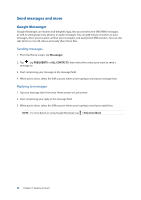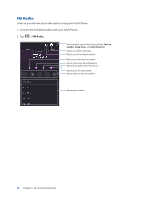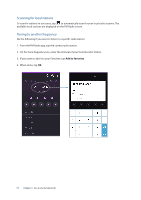Asus ZenFone 3 Deluxe ZS570KL Zenfone 3 DeluxeZS570KL user guideEnglish versio - Page 72
Your precious moments, Capture moments, Launching the Camera app, Using Camera for the first time
 |
View all Asus ZenFone 3 Deluxe ZS570KL manuals
Add to My Manuals
Save this manual to your list of manuals |
Page 72 highlights
6 Your precious moments Your precious moments 6 Capture moments Launching the Camera app Capture images and record videos using your ASUS Phone's Camera app. Refer to any of the steps below to open the Camera app. From the lock screen Drag down until the camera app is launched. From the home screen Tap > Camera. Using the volume key While your ASUS Phone is on sleep mode, double-press the volume key to wake it up and immediately launch the Camera app. NOTE: Before using the volume key to launch the Camera app, enable this function from Settings > Lock screen, then slide Instant Camera to ON. Using Camera for the first time After launching the Camera for the first time, two consecutive features appear to help you get started: Tutorial and Image locations. Tutorial If it is your first time to use your ASUS Phone's camera, you will encounter the following tutorial screen after launching the Camera app. Refer to the following steps to proceed from this screen. 1. On the Tutorial screen, tap Skip if you want to skip viewing or Start to view the basic tutorial about using Camera. 2. After tapping either of these options, you will then proceed to the Remember Photo Locations screen. 72