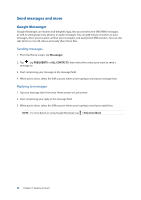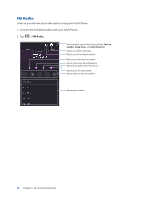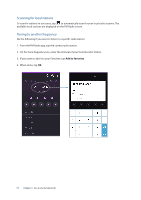Asus ZenFone 3 Deluxe ZS570KL Zenfone 3 DeluxeZS570KL user guideEnglish versio - Page 73
Photo Locations, Camera home screen
 |
View all Asus ZenFone 3 Deluxe ZS570KL manuals
Add to My Manuals
Save this manual to your list of manuals |
Page 73 highlights
Photo Locations After going through the Tutorial screen, the Remember Photo Locations screen appears to help you create automatic location tags for your images. Refer to the following steps to proceed from this screen: 1. On the Remember Photo Locations screen, tap No thanks to proceed to the camera screen or Yes to set up location tagging for your captured images. 2. On the Storage location screen, tap OK to save your captured images and videos to your microSD card or Cancel to save in your ASUS Phone. Camera home screen Your ASUS Phone's camera is equipped with auto-scene detection and auto-image stabilizer features. It also features a video stabilization function that helps prevent shakiness while video recording. Tap the icons to start using your camera and explore the image and video features of your ASUS Phone. Adjust settings Enable or disable the flash function Switch between the front and rear cameras Use advanced camera settings Launch Gallery Switch between automatic and manual capturing settings Capture photos Record videos 73 Chapter 6: Your precious moments