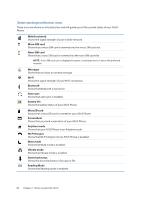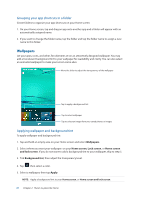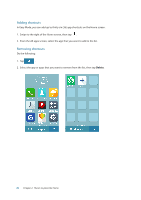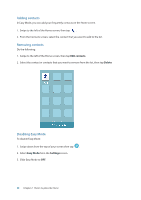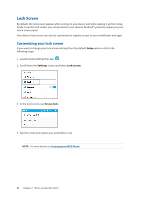Asus ZenFone 3 Deluxe ZS570KL Zenfone 3 DeluxeZS570KL user guideEnglish versio - Page 27
Wallpapers, Grouping your app shortcuts in a folder, Applying wallpaper and background tint
 |
View all Asus ZenFone 3 Deluxe ZS570KL manuals
Add to My Manuals
Save this manual to your list of manuals |
Page 27 highlights
Grouping your app shortcuts in a folder Create folders to organize your app shortcuts on your Home screen. 1. On your Home screen, tap and drag an app onto another app and a folder will appear with an automatically assigned name. 2. If you want to change the folder name, tap the folder and tap the folder name to assign a new name to this folder. Wallpapers Let your apps, icons, and other Zen elements sit on an attractively designed wallpaper. You may add a translucent background tint to your wallpaper for readability and clarity. You can also select an animated wallpaper to make your screen come alive. Move the slider to adjust the transparency of the wallpaper Tap to apply a background tint Tap to select wallpaper Tap to select an image from your saved photos or images Applying wallpaper and background tint To apply wallpaper and background tint: 1. Tap and hold an empty area on your Home screen and select Wallpapers. 2. Select where you want your wallpaper: on your Home screen, Lock screen, or Home screen and lock screen. If you do not want to add a background tint to your wallpaper, skip to step 5. 3. Tick Background tint, then adjust the transparency level. 4. Tap then select a color. 5. Select a wallpaper, then tap Apply. NOTE: Apply a background tint to your Home screen, or Home screen and lock screen. 27 Chapter 2: There's no place like Home