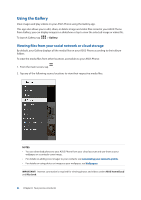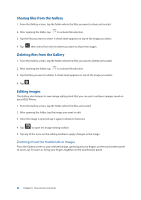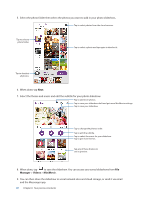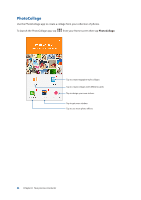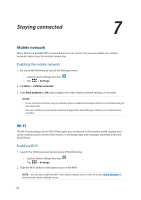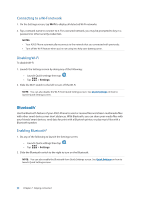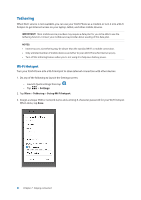Asus ZenFone 3 Deluxe ZS570KL Zenfone 3 DeluxeZS570KL user guideEnglish versio - Page 87
Manager, Videos, MiniMovi, When done, tap
 |
View all Asus ZenFone 3 Deluxe ZS570KL manuals
Add to My Manuals
Save this manual to your list of manuals |
Page 87 highlights
5. Select the photo folder then select the photos you want to add in your photo slideshow. Tap to select photos from the cloud services. Tap to select a photo folder. Tap to select a photo and tap again to deselect it. Tap to deselect all photos. 6. When done, tap Next. 7. Select the theme and music and edit the subtitle for your photo slideshow. Tap to add more photos. Tap to save your slideshow draft and get more MiniMovie settings. Tap to save your slideshow. Tap to change the photos' order. Tap to edit the subtitle. Tap to select the music for your slideshow. Tap to get more themes. Tap any of these themes to see its preview. 8. When done, tap to save the slideshow. You can access your saved slideshows from File Manager > Videos > MiniMovie. 9. You can then share the slideshow to social network sites and cloud storage, or send it via email and the Messenger app. 87 Chapter 6: Your precious moments