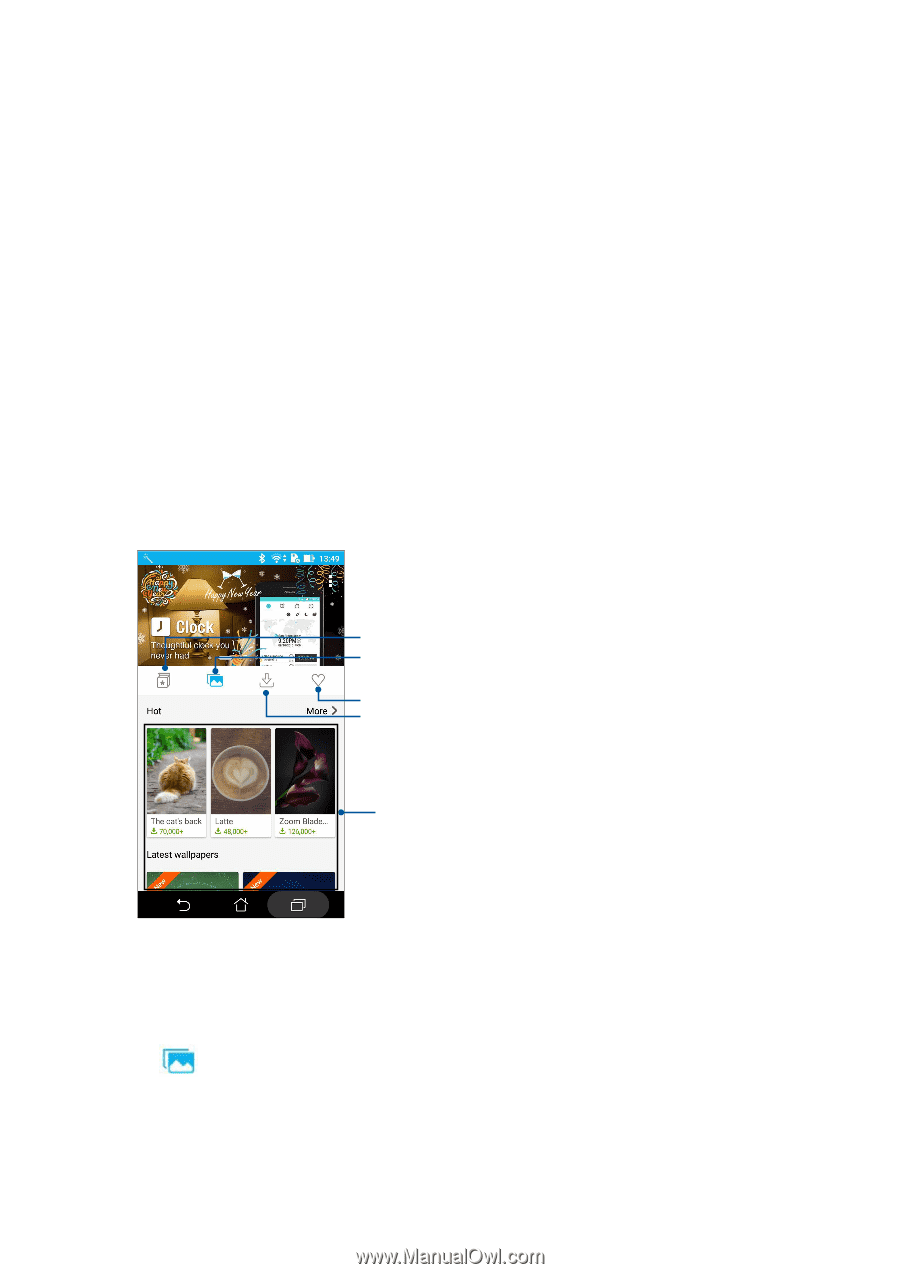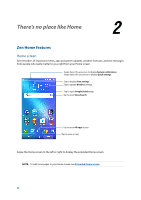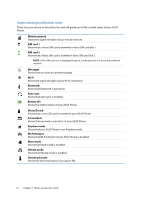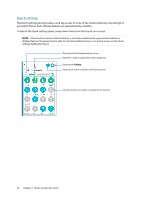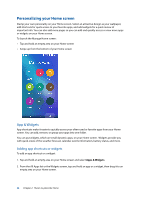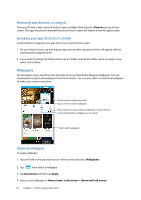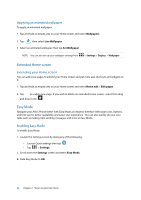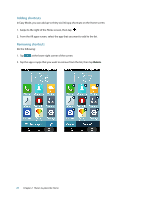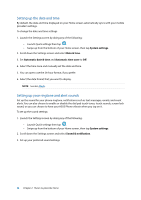Asus ZenFone 3 Max ZC520TL ASUS ZenFone3 Max ZC520TL English Version E-manual - Page 25
Wallpapers, Removing app shortcuts or widgets, Grouping your app shortcuts in a folder
 |
View all Asus ZenFone 3 Max ZC520TL manuals
Add to My Manuals
Save this manual to your list of manuals |
Page 25 highlights
Removing app shortcuts or widgets From your Home screen, tap and hold an app or widget, then drag it to Remove on top of your screen. The app that you've removed from your Home screen will remain in the All Apps screen. Grouping your app shortcuts in a folder Create folders to organize your app shortcuts on your Home screen. 1. On your Home screen, tap and drag an app onto another app and a folder will appear with an automatically assigned name. 2. If you want to change the folder name, tap the folder and tap the folder name to assign a new name to this folder. Wallpapers Let your apps, icons, and other Zen elements sit on an attractively designed wallpaper. You can download icon packs and wallpapers from the Internet. You can also select an animated wallpaper to make your screen come alive. Tap to view the online icon packs Tap to view the online wallpapers Tap to add more icon packs and wallpapers to My collection Tap to download the wallpapers or icon packs Tap to select wallpaper Applying wallpaper To apply wallpaper: 1. Tap and hold an empty area on your Home screen and select Wallpapers. 2. Tap then select a wallpaper. 3. Tap Download and then tap Apply. 4. Select to set wallpaper to Home screen, Lock screen or Home and lock screen. 25 Chapter 2: There's no place like Home