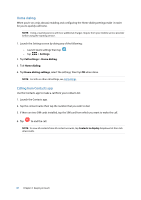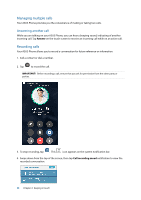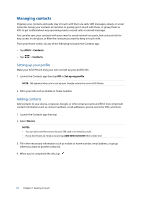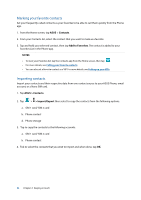Asus ZenFone 3 Max ZC520TL ASUS ZenFone3 Max ZC520TL English Version E-manual - Page 52
Marking your favorite contacts, Importing contacts, Contacts, Add to Favorites, ASUS > Contacts
 |
View all Asus ZenFone 3 Max ZC520TL manuals
Add to My Manuals
Save this manual to your list of manuals |
Page 52 highlights
Marking your favorite contacts Set your frequently-called contacts as your favorites to be able to call them quickly from the Phone app. 1. From the Home screen, tap ASUS > Contacts. 2. From your Contacts list, select the contact that you want to mark as a favorite. 3. Tap and hold your selected contact, then tap Add to Favorites. The contact is added to your Favorites List in the Phone app. NOTES: • To view your Favorites list, tap the Contacts app from the Home screen, then tap . • For more details, see Calling your favorite contacts. • You can also set a favorite contact as a VIP. For more details, see Setting up your VIPs. Importing contacts Import your contacts and their respective data from one contact source to your ASUS Phone, email account, or a Nano SIM card. 1. Tap ASUS > Contacts. 2. Tap > > Import/Export then select to copy the contacts from the following options: a. SIM 1 card/ SIM 2 card b. Phone contact d. Phone storage 3. Tap to copy the contacts to the following accounts: a. SIM 1 card/ SIM 2 card b. Phone contact 4. Tick to select the contacts that you wish to import and when done, tap OK. 52 Chapter 4: Keeping in touch