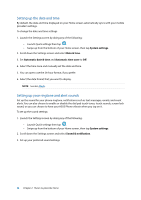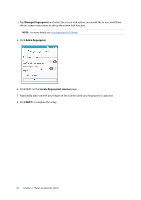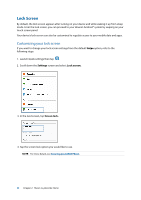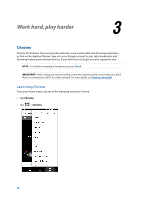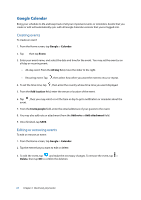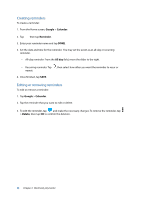Asus ZenFone 3 Max ZC520TL ASUS ZenFone3 Max ZC520TL English Version E-manual - Page 33
Customizing the quick access buttons, Settings, Lock screen, Quick access, Customized quick access - screen replacement
 |
View all Asus ZenFone 3 Max ZC520TL manuals
Add to My Manuals
Save this manual to your list of manuals |
Page 33 highlights
Customizing the quick access buttons By default, your lock screen includes quick access buttons for these apps: Camera, Phone, and Internet. Change this default settings and customize these buttons to launch other apps on the lock screen using the following steps: 1. Launch Quick settings then tap . 2. Scroll down the Settings screen, select Lock screen, then select Quick access. 3. From the Customized quick access field, slide the bar to ON to enable this feature. 4. Select the app that you want to replace with another app. 5. Tap the app you would like to launch on the lock screen. NOTE: Scroll up or down to view the current list of apps. 6. Hold and drag a quick access button to rearrange its order. 33 Chapter 2: There's no place like Home