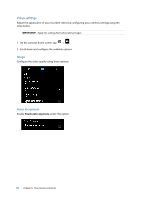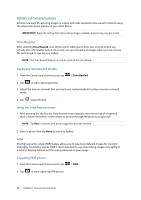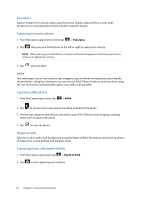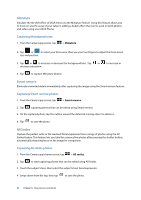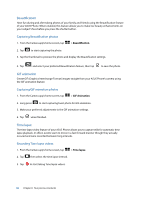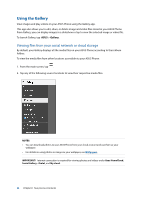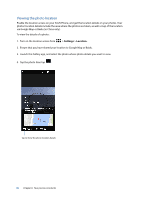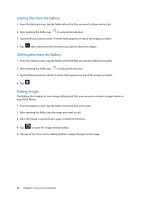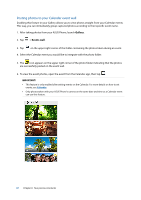Asus ZenFone 3 Max ZC520TL ASUS ZenFone3 Max ZC520TL English Version E-manual - Page 62
Miniature, Smart remove, All Smiles, Capturing Miniature photos, Capturing Smart remove photos
 |
View all Asus ZenFone 3 Max ZC520TL manuals
Add to My Manuals
Save this manual to your list of manuals |
Page 62 highlights
Miniature Simulate the tilt-shift effect of DSLR lenses via the Miniature feature. Using this feature allows you to focus on specific areas of your subject, adding a bokeh effect that can be used on both photos and video using your ASUS Phone. Capturing Miniature photos 1. From the Camera app screen, tap > Miniature. 2. Tap or to select your focus area, then use your two fingers to adjust the focus area's size and position. 3. Tap or to increase or decrease the background blur. Tap decrease saturation. 4. Tap to capture Miniature photos. or t o increase or Smart remove Eliminate unwanted details immediately after capturing the image using the Smart remove feature. Capturing Smart remove photos 1. From the Camera app screen, tap > Smart remove. 2. Tap capturing photos that can be edited using Smart remove. 3. On the captured photo, tap the outline around the detected moving object to delete it. 4. Tap to save the photo. All Smiles Capture the perfect smile or the wackiest facial expression from a range of photos using the All Smiles feature. This feature lets you take five consecutive photos after pressing the shutter button, automatically detecting faces on the image for comparison. Capturing All smiles photos 1. From the Camera app's home screen, tap > All smiles. 2. Tap to start capturing photos that can be edited using All Smiles. 3. Touch the subject's face, then select the subject's best facial expression. 4. Swipe down from the top, then tap to save the photo. 62 Chapter 6: Your precious moments