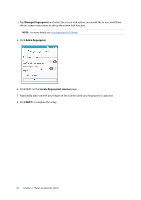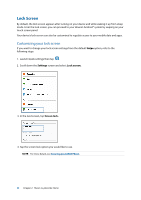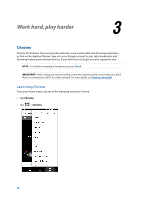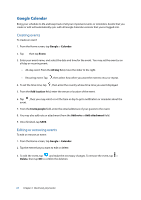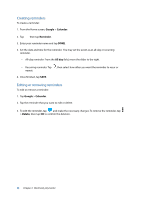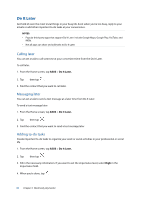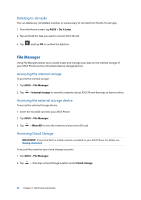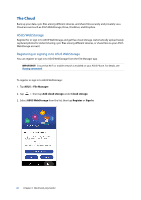Asus ZenFone 3 Max ZC520TL ASUS ZenFone3 Max ZC520TL English Version E-manual - Page 36
Gmail, Google > Gmail, Add an email address, Google, Or create a new account
 |
View all Asus ZenFone 3 Max ZC520TL manuals
Add to My Manuals
Save this manual to your list of manuals |
Page 36 highlights
Gmail Use Gmail to set up your Google account to get into Google-related services and apps as well as receive, send, and browse emails right from your ASUS Phone. You can also set up other email accounts such as Yahoo or your work email account via Gmail. IMPORTANT! Your ASUS Phone must be connected to a Wi-Fi or mobile network so you can add an email account or send and receive emails from added accounts. For more details, see Staying connected. To set up your Google account: 1. From your Home screen, do any of the following to launch Gmail: • Tap Google > Gmail. • Tap > Google > Gmail. 2. Tap Add an email address, then tap Next. 3. Select Google, then tap Next. 4. Enter your email address. To create a new Google account, tap Or create a new account. 5. Follow the next steps to sign in to your Google account. NOTE: If you want to set up your work account on your ASUS Phone, ask for the email settings from your network administrator. 36 Chapter 3: Work hard, play harder