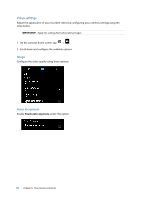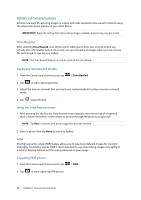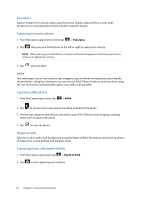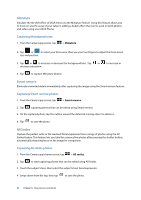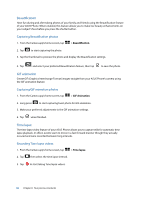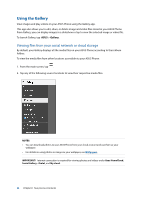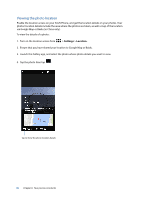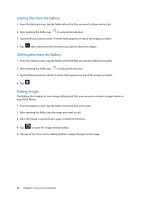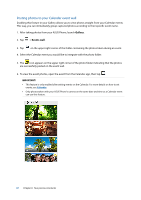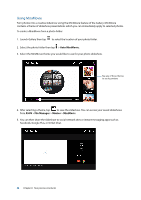Asus ZenFone 3 Max ZC520TL ASUS ZenFone3 Max ZC520TL English Version E-manual - Page 63
Beautification, GIF animation, Time lapse, Capturing Beautification photos
 |
View all Asus ZenFone 3 Max ZC520TL manuals
Add to My Manuals
Save this manual to your list of manuals |
Page 63 highlights
Beautification Have fun during and after taking photos of your family and friends using the Beautification feature of your ASUS Phone. When enabled, this feature allows you to make live beauty enhancements on your subject's face before you press the shutter button. Capturing Beautification photos 1. From the Camera app's home screen, tap > Beautification. 2. Tap to start capturing the photo. 3. Tap the thumbnail to preview the photo and display the Beautification settings. 4. Tap and select your preferred Beautification feature, then tap to save the photo. GIF animation Create GIF (Graphics Interchange Format) images straight from your ASUS Phone's camera using the GIF animation feature. Capturing GIF animation photos 1. From the Camera app's home screen, tap > GIF Animation. 2. Long press to start capturing burst photo for GIF animation. 3. Make your preferred adjustments to the GIF animation settings. 4. Tap when finished. Time lapse The time lapse video feature of your ASUS Phone allows you to capture stills for automatic time lapse playback. In effect, events seem to move in a fast-forward manner though they actually occured and were recorded between long intervals. Recording Time lapse videos 1. From the Camera app's home screen, tap > Time lapse. 2. Tap then select the time lapse interval. 3. Tap to start taking Time lapse videos. 63 Chapter 6: Your precious moments