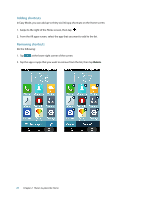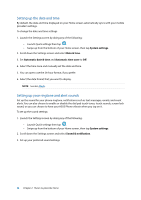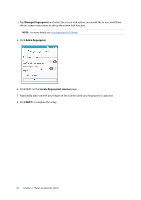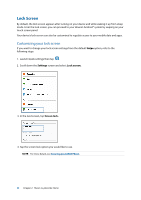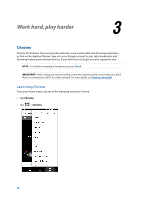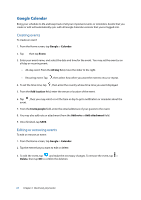Asus ZenFone 3 Max ZC520TL ASUS ZenFone3 Max ZC520TL English Version E-manual - Page 32
Lock Screen, Customizing your lock screen
 |
View all Asus ZenFone 3 Max ZC520TL manuals
Add to My Manuals
Save this manual to your list of manuals |
Page 32 highlights
Lock Screen By default, the lock screen appears after turning on your device and while waking it up from sleep mode. From the lock screen, you can proceed to your device's Android® system by swiping on your touch screen panel. Your device's lock screen can also be customized to regulate access to your mobile data and apps. Customizing your lock screen If you want to change your lock screen settings from the default Swipe option, refer to the following steps: 1. Launch Quick settings then tap . 2. Scroll down the Settings screen and select Lock screen. 3. In the next screen, tap Screen lock. 4. Tap the screen lock option you would like to use. NOTE: For more details, see Securing yout ASUS Phone. 32 Chapter 2: There's no place like Home

32
Chapter 2:
There’s no place like Home
Lock Screen
By default, the lock screen appears after turning on your device and while waking it up from sleep
mode. From the lock screen, you can proceed to your device’s Android® system by swiping on your
touch screen panel.
Your device’s lock screen can also be customized to regulate access to your mobile data and apps.
Customizing your lock screen
If you want to change your lock screen settings from the default
Swipe
option, refer to the
following steps:
1. Launch Quick settings then tap
.
2. Scroll down the
Settings
screen and select
Lock screen.
3. In the next screen, tap
Screen lock.
4. Tap the screen lock option you would like to use.
NOTE:
For more details, see
Securing yout ASUS Phone
.