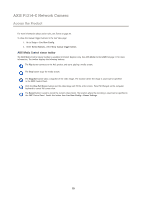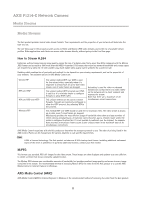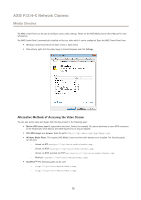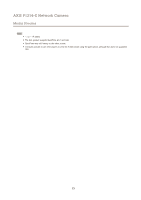Axis Communications P1224-E P1214-E Network Camera - User Manual - Page 15
Video Stream
 |
View all Axis Communications P1224-E manuals
Add to My Manuals
Save this manual to your list of manuals |
Page 15 highlights
AXIS P1214-E Network Camera Video Video It is possible to configure the following video features in your Axis product: • Video stream. See page 15. • Stream profiles. See page 17. • Camera settings. See page 17. • Overlay image. See page 18. • Privacy mask. See page 19. Video Stream You can define the following video stream settings from Video > Video Stream: • Image. See page 16. • H.264. See page 16. • MJPEG. See page 16. Pixel Counter The pixel counter shows the number of pixels in an area of the image. The pixel counter is useful in situations where there is a requirement that the image is a certain size, for example in face recognition. The pixel counter can be accessed from: • Video > Video Stream. Under Preview, click Open and select the Show pixel counter option to enable the rectangle in the image. Use the mouse to move and resize the rectangle, or enter the number of pixels in the Width and Height fields and click Apply. • The Live View page in Internet Explorer with AXIS Media Control (AMC) in Windows. Right-click in the image and select Pixel counter. Use the mouse to move and resize the rectangle. 15