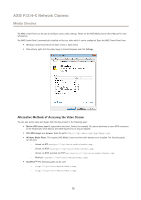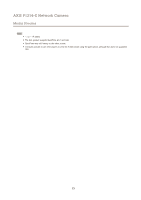Axis Communications P1224-E P1214-E Network Camera - User Manual - Page 17
Stream Profiles, Camera Settings
 |
View all Axis Communications P1224-E manuals
Add to My Manuals
Save this manual to your list of manuals |
Page 17 highlights
AXIS P1214-E Network Camera Video Stream Profiles A stream profile is a set of predefined stream settings including resolution, compression, frame rate and overlay settings. Stream profiles can be used: • When setting up recording using action rules. See Events on page 27. • When setting up continuous recording. See Continuous Recording on page 29. • In the Live View page - select the stream profile from the Stream profile drop-down list. For quick setup, use one of the predefined stream profiles. Each predefined profile has a descriptive name, indicating its purpose. If required, the predefined stream profiles can be modified and new customized stream profiles can be created. To create a new profile or modify an existing profile, go to Setup > Video > Stream Profiles. To select a default stream profile for the Live View page, go to Setup > Live View Config. Camera Settings The Video > Camera Settings page provides access to advanced image settings for the Axis product. Image Appearance Increasing the Color level increases the color saturation. The value 100 gives maximum color saturation. The value 0 gives a black and white image. The image Brightness can be adjusted in the range 0-100, where a higher value produces a brighter image. Increasing the Sharpness can increase bandwidth usage. A sharper image might increase image noise especially in low light conditions. A lower setting reduces image noise, but the whole image will appear less sharp. The Contrast changes the relative difference between light and dark. It can be adjusted using the slidebar. White Balance White balance is used to make colors in the image appear the same regardless of the color temperature of the light source. The Axis product can be set to automatically identify the light source and compensate for its color. Alternatively, select the type of light source from the drop-down list. For a description of each available setting, see the online help . Exposure Settings Configure the exposure settings to suit the image quality requirements in relation to lighting, frame rate and bandwidth considerations. Exposure value - Use the Exposure value slider to adjust the overall brightness of the image. Exposure control - This setting is used to adapt to the amount of light used. Automatic is the default setting and can be used in most situations. The shutter speed is automatically set to produce optimum image quality. Flicker-free 50 or 60 Hz is used to remove flicker which can be caused by fluorescent and other light sources. The Hold current option locks the current exposure settings. Enable Backlight compensation - Enable this option if a bright spot of light, for example a light bulb, causes other areas in the image to appear too dark. Exposure zones - This setting determines which part of the image is used to calculate the exposure. For most situations, the Auto setting can be used. For particular requirements, select a predefined area. Exposure priority - When Motion is prioritized and maximum Shutter time is set to a small value, motion blur in the image is minimized. This can be useful for recognition of moving objects such as people and vehicles. However, prioritizing motion may cause an increase in image noise, especially in low light situations. When Low noise is prioritized and Gain is set to a small value, image 17