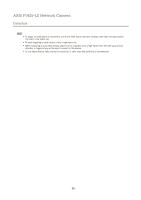Axis Communications P1425-LE P1425-LE - User Manual - Page 25
User Defined Links, Light Buttons, Output Buttons
 |
View all Axis Communications P1425-LE manuals
Add to My Manuals
Save this manual to your list of manuals |
Page 25 highlights
AXIS P1425-LE Network Camera Live View Config • Select Use PTZ joystick mode as default to enable joystick mode. The mode can be changed temporarily from the PTZ control panel. • Select Enable recording button to enable recording from the Live View page. This button is available when using the AMC viewer. The recordings are saved to the location specified in the AMC Control Panel. See AXIS Media Control (AMC) on page 12. User Defined Links To display user-defined links in the Live View page, select the Show custom link option, give the link a name and then enter the URL to link to. When defining a web link do not remove the 'http://' from the URL address. Custom links can be used to run scripts or activate external devices connected to the product, or they can link to a web page. Custom links defined as cgi links will run the script in the background, in a hidden frame. Defining the link as a web link will open the link in a new window. Light Buttons The built-in light on the AXIS product can be controlled directly from the Live View page by enabling the display of light buttons. To display the light buttons in the Live view Page, select the type of control from the drop-down list under Live View Config > Light Buttons: • Pulse activates the light for a defined period of time. The pulse time can be set as short as 1/100 second, and as long as 60 seconds • Active/Inactive displays two buttons (on/off). • Slider controls the brightness of the built-in light, slide left to dim and slide right do to brighten. Output Buttons External I/O devices connected to the Axis product's output ports can be controlled directly from the Live View page. To display output buttons in the Live View page: 1. Go to Setup > Live View Config. 2. Under Output Buttons, select the type of control to use: - Pulse activates the output for a defined period of time. The pulse time can be set from 1/100 second to 60 seconds. - Active/Inactive displays two buttons, one or each action. To configure the active and inactive states, go to System Options > Ports & Devices > I/O Ports and set the port's Normal state. For more information about I/O ports, see I/O Ports on page 49. 25